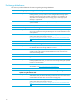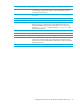HP ProLiant Storage Server with Windows Storage Server 2003 R2 release notes (March 2006)
14
Microsoft Services for NFS
This section provides additional information on using Microsoft Services for NFS (MSNFS) on the storage
server.
Issue: NFS Share resource not available after cluster has been started
Description This issue occurs because the NFS services are not registering the cluster portion
with the OS.
Workaround Uninstall Microsoft Services for NFS and reinstall it. This can be done using these
steps:
1. Go to Start > Control Panel > Add Remove Programs.
2. Choose Add/Remove Windows Components.
3. Click Other Network File and Print Services, then click Details.
4. Uncheck the box for Services for Unix, and then click OK.
5. Click Next. Allow the removal to finish, then click Finish.
Now add the component back into the OS.
1. In the Control Panel, choose Add/Remove Windows Components.
2. Click Other Network File and Print Services, then click Details.
3. Check the Services for Unix box, and get the details. To match the way the
Hewlett-Packard Windows Storage Server is shipped from the factory,
choose all subcomponents except Microsoft Client for NFS and click OK.
4. Click OK and then click Next. Allow the installation to finish, then click Finish.
Start up the Cluster Administrator and verify that the NFS Share is an available
resource type. This must be done on all cluster members that could possibly own
an NFS Share resource.