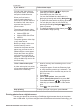User's Guide
can insert the optional HP Bluetooth
®
wireless printer adapter in the printer and send
photos to the printer wirelessly.
When you print from a digital camera, the printer uses the settings that you selected
on the camera. For more information, see the documentation that came with the
camera.
To print photos from a…
Follow these steps
Digital camera with
Bluetooth wireless
technology
If you have a digital camera
with Bluetooth wireless
technology, you can purchase
the optional HP Bluetooth
®
wireless printer adapter and
print from a camera using a
Bluetooth wireless connection.
Note You can also print from
other devices with Bluetooth
wireless technology, such as
PDAs and camera phones.
For more information, see
Connecting to other devices
and the documentation that
came with your Bluetooth
adapter.
1. Set the Bluetooth options for the printer using
the Bluetooth menu on the printer screen. For
more information, see Printer menu.
2. Load photo paper in the printer and check the
Photo tray light to verify that the correct tray is
selected — the light should be off for the Main
tray and on for the Photo tray.
3.
Insert the HP Bluetooth
®
wireless printer
adapter into the camera port on the front of
the printer.
The light on the adapter flashes when the
adapter is ready to receive data.
4. Follow the instructions in the documentation
that came with the digital camera to send
photos to the printer.
Digital camera with
PictBridge technology
1. Turn on the PictBridge digital camera and
select the photos you want to print.
2. Load photo paper in the printer and check the
Photo tray light to verify that the correct tray is
selected — the light should be off for the Main
tray and on for the Photo tray.
3. Make sure the camera is in PictBridge mode,
then connect it to the camera port on the
front of the printer using the USB cable that
came with the camera.
Once the printer recognizes the PictBridge
camera, the selected photos print
automatically.
Printing photos from an HP iPod
Before using the steps below to import photos to your HP iPod and print photos from
your HP iPod, make sure your images and your HP iPod meet the following
requirements:
● The images you copy to the HP iPod must be in JPEG format.
● Make sure the HP iPod is formatted in Windows (FAT 32 file structure).
Chapter 3
32 HP Photosmart 8200 series