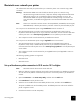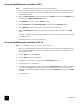HP Photosmart Networking Guide
14
HP Photosmart
Set up an AppleTalk printer connection in OS X
Note: Macintosh network clients cannot access memory card slots.
1 Make sure both the computer and printer are turned on and connected to your AppleTalk network.
You will need an HP JetDirect 175X, 310X, or 380X external print server to connect the printer to
your AppleTalk network.
2Open the System Preferences, and then double-click the Network icon. Select the AppleTalk panel,
and then click the Make AppleTalk Active check box.
3Click Apply Now, and then close the Network window.
4Open the Print Center or the Printer Setup Utility, and then click the Add Printer button.
5Select AppleTalk from the pull-down menu, and then select the printer zone.
6 Select the HP Photosmart model from the Printer Model pull-down menu, and then click the Add
button.
The printer is added to the list of available printers. A dot on the left of the printer indicates that this
is the default printer.
7 Close the Print Center or the Printer Setup Utility.
Set up an AppleTalk printer connection in OS 9.x
Note: Macintosh network clients cannot access card slots.
1 Make sure both the computer and printer are turned on and connected to your AppleTalk network.
You will need an HP JetDirect 175X, 310X, or 380X external print server to connect the printer to
your AppleTalk network.
2From the Apple menu, select Chooser.
3Click the Active button next to AppleTalk.
4 In the left side of the Chooser window, click the HP Photosmart printer icon.
5 Select the printer zone, if necessary.
6 In the right side of the Chooser window, double-click the HP Photosmart model with the HP JetDirect
icon. Check that the Type setting matches the printer model you have selected. If you have an
Automatic Two-Sided Printing Module installed, check that the Duplex Unit setting is set to Installed.
Click OK.
7Close the Chooser.