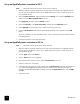HP Photosmart Networking Guide
13
networking guide
Macintosh users: network your printer
The software that came with your printer allows you to share the printer over a network using a USB
connection.
Warning! HP Photosmart 8400 series users should not share the printer on a network using
HP JetDirect through a USB connection, if they have already configured the HP Photosmart
8400 series printer for use on an Ethernet network. Printing problems can occur. The
HP Photosmart 8400 series printer supports Ethernet network printing out of the box. For
more information, see the Networking appendix in the HP Photosmart 8400 series User
Guide.
Note: Clients on a network do not have access to the CompactFlash, SmartMedia, Secure Digital,
MultiMediaCard, or Memory Stick memory card slots. Clients only have the ability to print.
You can print to an HP Photosmart printer using a Rendezvous network connection if:
• Your HP Photosmart printer is turned on and connected to your Rendezvous network with an
HP JetDirect 310X external print server. If you need more information, see the instructions that came
with the print server. Go to www.hp.com/go/jetdirect for a list of JetDirect print server models.
• Your computer is turned on and connected to your Rendezvous network.
You can print to an HP Photosmart printer using an AppleTalk network connection if:
• Your HP Photosmart printer is turned on and connected to your AppleTalk network with an
HP JetDirect 175X, 310X, or 380X external print server. If you need more information, see the
instructions that came with the print server. Go to www.hp.com/go/jetdirect for a list of JetDirect print
server models.
• Your computer is turned on and connected to your AppleTalk network, and AppleTalk is active on
your computer.
The following operating systems are supported:
•Macintosh OS X
•Macintosh OS 9.x
Set up a Rendezvous printer connection in OS X version 10.2 or higher
Note: Macintosh network clients cannot access card slots.
1 Make sure both the computer and printer are turned on and connected to your Rendezvous network.
You will need an HP JetDirect 310X external print server to connect the printer to your Rendezvous
network.
2Open the Print Center or the Printer Setup Utility, and then click the Add button.
3Select Rendezvous from the pull-down menu.
4 Select the correct model from the Printer Model pull-down menu, and then click the Add button.
The printer is added to the list of available printers. The default printer has a dot on the left of the
printer or appears in bold.
5 Close the Print Center or Printer Setup Utility.