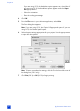HP Photosmart 7600 series - (English) Basics Guide
basics guide
troubleshooting
45
No page came out of the
printer.
The paper jammed while
printing.
Try the following:
•Check the printer’s LCD
screen for instructions.
• Remove the paper from the
In tray and the paper
catch.
• If you were printing labels,
make sure a label did not
become unglued from the
label sheet while going
through the printer.
If the paper is still jammed, try
the following:
1 Turn off the printer.
2Unplug the printer.
3 Open and remove the rear
access door.
4 Gently remove the jammed
paper from the printer, then
replace the rear access
door.
5 Plug the printer back in and
turn it on.
6 When you have cleared
the paper jam, print your
document again.
If you experience paper jams
when printing on photo
paper, try the following:
• Make sure that the photo
paper width guide and the
photo paper length guide
fit close to the edges of the
paper without bending the
paper.
• Engage the photo tray by
gently pushing the photo
tray slider until it stops.
• Load one sheet of photo
paper at a time.
Problem Possible cause Solution