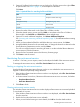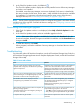HP StoreVirtual Recovery Manager Deployment Guide (AX696-96328, September 2013)
4. Click Close to finish.
Filtering the view of auto-mount service events
You can filter displayed events by level, event ID, start date, and end date:
1. If the Windows Events Auto Mount Service window is not displayed, select File→Service Status
from the menu bar.
2. Click the Filter drop-down arrow and enter your filter criteria.
3. Click Apply Filter to retrieve only the events according to your filter criteria.
4. When you are finished viewing events, click Close.
NOTE: To view all auto-mount service events, click Clear Filter.
Exporting auto-mount service events
To export auto-mount service events to a comma-separated-values (CSV) file:
1. If the Windows Events Auto Mount Service window is not displayed, select File→Service Status
from the menu bar.
2. If the list of events to export is displayed, click Export. (If you want a filtered list of events,
prior to clicking Export, click the Filter drop-down arrow, enter your filter criteria, and then
click Apply Filter.)
3. In the Save As window, browse to the desired directory to save the file and then enter the file
name.
4. Click Save to export the auto-mount service events to the file.
5. Click Close to finish.
Enabling support logs
You can enable Recovery Manager support logging to quickly find and analyze problems with
the Recovery Manager auto-mount service.
To enable integrated support logging:
1. Select Help→Support Logs from the menu bar.
2. In the Support Logs window, select the Enable Support Logs check box.
3. Specify the support logs directory.
4. Click OK to save your settings.
After a short period of time, the auto-mount service debug log will appear in the log file directory.
Upgrading the Recovery Manager
In version 1.2 or later, you can use Recovery Manager to check for software upgrades:
• Manually at any time – See “Manually check for an upgrade” (page 14) for instructions.
• Automatically on a schedule – See “Automatically check for an upgrade” (page 8) for
instructions.
NOTE: Recovery Manager updates do not include updating the HP StoreVirtual Centralized
Management Console, LeftHand OS, or other client applications.
For instructions to download and install a newer version of the Recovery Manager software, see
“Downloading and installing an upgrade” (page 15).
Manually check for an upgrade
1. Select Help→Check for Updates from the menu bar.
14 Using the HP StoreVirtual Recovery Manager