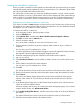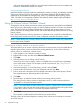9.5 HP P4000 Remote Copy User Guide (AX696-96089, September 2011)
3. Review the snapshot Details tab to ensure you have selected the correct snapshot.
4. Click Snapshot Tasks on Details tab, and then select Roll Back Volume.
Figure 8 Rolling back a primary volume if iSCSI sessions are still connected
Figure 9 Rolling back a primary volume if iSCSI sessions are not connected
5. Log off any connected iSCSI sessions.
6. Click OK.
The primary snapshot version of the primary volume is restored as a volume with the same
name.
7. Reconfigure application servers to access the new volume.
Rolling back a remote volume
A remote volume cannot be rolled back until you convert the remote volume into a primary volume
and then perform the steps in “Rolling back a primary volume” (page 29).
If a volume is part of a volume set, typically you want to roll back each volume using its
corresponding snapshot. The system gives you the option to automatically roll back all associated
volumes. To see any associated snapshots, select a snapshot, click the Details tab, and look at the
Snapshot Set field. For more information about volume sets and snapshot sets, see the HP P4000
SAN Solution User Guide or online help.
Using remote snapshots for data migration and data mining
Use remote snapshots to create split mirrors for data mining and data migration. A split mirror is
a one-time remote snapshot created from the volume containing the data you want to use or move.
Split mirrors are usually created for one-time use and then discarded.
30 Using Remote Copy