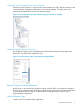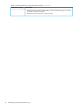HP StoreVirtual Storage Remote Copy User Guide Abstract This guide provides information about configuring and using asynchronous replication of storage volumes and snapshots across geographic distances. For the latest version of this guide, see the HP website http://www.hp.com/support/StoreVirtualManuals.
© Copyright 2009, 2013 Hewlett-Packard Development Company, L.P. Confidential computer software. Valid license from HP required for possession, use or copying. Consistent with FAR 12.211 and 12.212, Commercial Computer Software, Computer Software Documentation, and Technical Data for Commercial Items are licensed to the U.S. Government under vendor's standard commercial license. The information contained herein is subject to change without notice.
Contents 1 Understanding and planning Remote Copy....................................................4 How Remote Copy works...........................................................................................................4 Planning for Remote Copy.........................................................................................................6 Using schedules for Remote Copy...............................................................................................
1 Understanding and planning Remote Copy Remote Copy provides a powerful and flexible method for reproducing data and keeping that replicated data available for disaster recovery, business continuance, backup and recovery, data migration, and data mining. How Remote Copy works Remote Copy uses the existing volume and snapshot features with replication across geographic distances to create remote snapshots.
Copying the primary snapshot to the remote snapshot When the primary snapshot is copying to the remote snapshot, the CMC depicts the process with a moving graphic of pages from the primary to the remote snapshot. The pages move in the direction of the data flow from primary to remote snapshot.
Table 1 Uses for Remote Copy Use Remote Copy for How it works Business continuance and disaster recovery Remote Copy stores remote snapshots on a machine in a geographically separate location. The remote snapshots remain available in the event of a site or system failure at the primary site. Off-site backup and recovery Remote Copy eliminates the backup window on an application server by creating remote snapshots on a backup server, either local or remote, and back up from that server.
Planning the remote snapshot Prerequisites for creating a remote snapshot • Log in to both the management group that contains the primary volume and the management group that contains the target cluster where the remote snapshot will be created. • Designate or create a remote volume in that remote management group. • Ensure there is enough space on the target cluster for the remote snapshot.
1. 2. 3. 4. Create a remote snapshot of the primary volume. Wait for the copy to finish. Create another remote snapshot of the primary volume. Track the time required to complete the second remote snapshot. NOTE: 5. This is the minimum amount of time that you should allow between scheduled copies. Check the remote bandwidth setting for the other management group by using the Edit Management Group command. This setting affects the time required to copy a remote snapshot.
Table 3 Snapshot retention policy and maximum number of retained snapshots (continued) Scheduled remote snapshot retention policy Maximum number of snapshots retained n of days for primary snapshots x of days for remote snapshots n + 2 primary snapshots older than nx + 2 remote snapshots older than x n of weeks for primary snapshots x of weeks for remote snapshots n + 2 primary snapshots older than nx + 2 remote snapshots older than x • A remote snapshot is deleted only after its corresponding primar
Table 4 Scheduled Remote Copy planning checklist (continued) Configuration category Characteristic delete the last fully synchronized snapshot. For space calculations, figure n+2 where n=maximum number of snapshots.
2 Using Remote Copy For information about how Remote Copy works and how to plan capacity for Remote Copy, see “Understanding and planning remote copy” (page 4). Working with remote snapshots Remote snapshots are a core component of Remote Copy. Remote Copy uses the existing volume and snapshot capabilities to copy data across geographic distances.
Creating the primary snapshot 1. In the Primary Snapshot Setup box, click New Snapshot. If you selected a snapshot to start the process, you do not need to create a new snapshot. 2. (Optional) If you are using the Application Aware Snapshot Manager and want to quiesce the application before creating the snapshot, select Application-Managed Snapshot. The system fills in the Description field and and the snapshot inherits the server assignment of the volume. 3.
Creating primary snapshots for volume sets When you create an application-managed snapshot of a volume in a volume set, the software recognizes that the volume is part of a volume set, and prompts you to create a snapshot for each volume in the volume set. The result is a snapshot set that corresponds to the volume set. To see any associated snapshots, select a snapshot, click the Details tab, and look at the Snapshot Set field.
IMPORTANT: group. All remote snapshots must be set up to use the same remote management 16. Click Update Pending Table Below to add this remote snapshot setup to the list at the bottom of the window. 17. Continue until each snapshot at the top of the window is set up. A green check mark shows the snapshot is set up. 18. Click Create Remote Copies. The remote copy of the primary snapshots to the remote volumes begins.
What the system does The system creates the remote snapshot in the cluster that contains the remote volume, and then copies the primary snapshot onto the remote snapshot. The process of copying the data may take some time. The remote snapshot appears below the remote volume in the navigation window when the copy completes. NOTE: If you create a remote snapshot of a volume while a remote snapshot is in progress, the second remote snapshot does not begin copying until the first remote snapshot is complete.
7. 8. Delete the temporary PrimeSync management group. Use the initial snapshot that you used for the temporary PrimeSync management group copy, to create the second Remote Copy or the schedule to create remote snapshots of the volume. You are now setting up the Remote Copy that goes from primary site A directly to remote site B which maintains that relationship going forward. PrimeSync ensures that the proper relationship is established between the original primary volume and the remote site.
• Custom setting— The custom setting for remote bandwidth defaults to 32,768 KB, or about 4 MB. Use the calculation tool to identify a desired bandwidth setting. For example, if you have a T1 line, and you want to set the remote bandwidth to 12% of that capacity, you can use the calculation tool to find the correct value, 189 KB. Best practice Set the bandwidth speed the same in both directions unless you have an asymmetrical WAN link. 1. 2. 3. 4. 5.
Deleting a remote snapshot CAUTION: Do not delete individual snapshots that are part of a snapshot set. To see associated snapshots, select a snapshot, click the Details tab, and then view the Snapshot Set field. For information about snapshot sets, see the HP StoreVirtual Storage User Guide. HP recommends that you keep or delete all snapshots for a volume set. If you need to roll back to a snapshot, you want to roll back each volume in the volume set to its corresponding snapshot.
1. 2. 3. In the tab window, select the Remote Snapshots tab. Select a remote snapshot from the list of snapshots on the Remote Snapshots tab. Click Remote Snapshot Tasks, and then select View Remote Snapshot Details. Figure 6 Viewing remote snapshot details During the remote copy process, the Remote Snapshot Details window reports current statistics. When the copy is completed, the statistics show summary data. For field descriptions, see Table 6 (page 19).
Table 6 Fields for Remote Snapshot Details window (continued) Statistic Fields Elapsed Time The number of days, hours, minutes, and seconds since the copy began processing. The field format is Xd Xh Xm Xs X. N/A signifies completed copies or in-progress copies not yet calculated. Est. Time Remaining The number of days, hours, minutes, and seconds estimated to remain in the copy process. The field format is Xd Xh Xm Xs X. N/A signifies completed copies or in-progress copies not yet calculated.
Planning for scheduled remote snapshots is a crucial initial step in implementing Remote Copy. The following items require planning in advance for successful deployment of scheduled remote snapshots: • Recurrence (frequency) • Retention policies • Capacity planning • Timing For detailed information about these issues, see “Planning for Remote Copy” (page 6). Best practices for scheduling remote snapshots • Create a new remote volume to use with the scheduled remote snapshots.
Creating the schedule for volume sets When you create a schedule to remote snapshot a volume that has associated volumes, the system automatically creates remote snapshots for each associated volume. For information about volume sets, see the HP StoreVirtual Storage User Guide. The volume that you select when you create the schedule becomes the “owning” volume and the schedule displays (O) next to it. Check that the Volume Set box displays all of the volumes that you want to snapshot.
19. Continue until each volume at the top of the window is set up. A green check mark shows the volume is set up. 20. Click Create Schedule. The timetable you just created is now listed in the Schedules tab view. What the system does If you created a new volume for the remote volume, the system creates a new primary snapshot of the primary volume and a remote snapshot of the remote volume. See “Best practices for scheduling remote snapshots” (page 21).
Editing the schedule to remote snapshot a volume When editing the timetable for a schedule to remote snapshot a volume, you can change the following items: • Schedule—Description, start date and time, recurrence policy • Primary Setup—Retention policy • Remote Setup—Retention policy If the snapshot is part of a snapshot set, you can also verify that the volumes included in the schedule are the current volumes in the volume set.
and review the Snapshot Set field. For more information about volume sets and snapshot sets, see the HP StoreVirtual Storage User Guide. Using scripting for failover Application-based scripting provides the capability for creating, mounting, and deleting snapshots using scripts. Remote Copy can be scripted as well. Remote snapshots and scheduled remote snapshots can be created and managed using scripts.
NOTE: You cannot make a remote volume into a primary volume while a remote snapshot is in progress. Either wait until the remote snapshot copy completes before making the remote volume into a primary volume, or cancel the in-progress remote copy. 10. Click Finish. The snapshot is created and the volume becomes a remote volume. The final window of the wizard displays a summary of the actions and a reminder to reconnect your iSCSI sessions, or to reassign any Fibre Channel servers.
Example scenario The following example illustrates one process for synchronizing data. Remember that synchronization is optional. Table 7 Timeline of failover Time Event What happens 1:00 p.m. Regular hourly scheduled remote snapshot starts. RemoteSS_1 creates in remote management group. 1:10 p.m. Remote copy finishes. Copying is complete. 1:30 p.m. Primary volume goes offline. OrigPrimaryVol_1 is offline. 1:33 p.m. Scripted failover causes remote volume to become the acting primary volume.
In the simplest case, to synchronize the snapshots, remote copy the remote snapshot back to the original primary volume. Creating a new primary volume at the original production site If the original primary volume is not available, designate a new primary volume, synchronize the data from the acting primary volume, and then configure the timetable for the scheduled remote snapshot schedule on the new primary volume. 1. Stop the application that is accessing the acting primary volume. 2.
Prerequisite Stop applications from accessing the volume. CAUTION: 1. 2. 3. 4. Any remote snapshot that has not completed copying is canceled. Log in to the management group that contains the primary volume that you want to roll back. Select the snapshot to roll back to. Review the snapshot Details tab to ensure you have selected the correct snapshot. Click Snapshot Tasks on Details tab, and then select Roll Back Volume.
Best practice for disassociating management groups NOTE: 1. 2. 3. 4. 5. Do this only if a group no longer exists, or if instructed by HP Support. Log in to both management groups that you want to disassociate. In the navigation window, select the remote management group. Click Management Group Tasks, and then select Edit Management Group. Select the management group or groups you want to disassociate, that is, the management groups that are remote relative to this management group. Click Disassociate.
3 Sample Remote Copy configurations Because of its flexibility, Remote Copy is useful in a variety of configurations. The sample configurations described in this chapter show only a few ways to use Remote Copy for business continuance, backup and recovery, data migration, and data mining. Using Remote Copy for business continuance Business continuance is composed of disaster recovery and high availability of data.
Figure 8 High availability example configuration How this configuration works for high availability If the production application server or volumes become unavailable, application processing fails over to the backup application server. The remote volume and remote snapshots become acting primary, and the backup application server becomes the acting production application server, accessing data from the acting primary volume.
Failover to the backup application server To maintain availability of the applications and the remaining data, the following process occurs: 1. A script or other application monitoring the production application server discovers that the primary volume is not available. A script executes to fail over to the backup application server. 2. The backup application server executes a script to convert the remote volume into a primary volume so that the volume can be accessed by the backup application server.
Best practices Remote snapshots with volume replication Use remote snapshots in conjunction with local, synchronous volume replication, known as Network RAID. Using remote snapshots alone, any data written to the primary volume since the most recent remote snapshot was created will be unavailable if the primary volume is unavailable. However, you can lessen the impact of primary volume failure by using Network RAID.
Figure 11 High availability during failover-Example configuration Achieving affordable disaster recovery Even if you do not have clustered application servers or network bandwidth required for configuring hot backup sites, you can still use Remote Copy to protect your data during an emergency. Using remote snapshots, you can maintain copies of your volumes in remote sites.
Figure 12 Affordable disaster recovery example configuration How this works for affordable disaster recovery If the storage systems in your primary location fail or volumes become unavailable, the off-site location contains the most recent remote snapshots. • Use the remote snapshots to resume operations as shown in Figure 13 (page 37). If you created tape backups, you can recover data from tape backups, as shown in Figure 14 (page 37).
2. Configure application servers to access the primary volume, or if network connections are not fast enough to facilitate reading and writing to the off-site location, copy this volume to a location where application servers can access it more efficiently. Figure 13 Restoring from a remote volume In Figure 13 (page 37) note the volume labeled Primary Snapshot in the Production Site. It originated as a read only backup, but is brought into use as an acting primary.
Best practices Select an optimum recurrence schedule. Select a recurrence schedule for remote snapshots that minimizes the potential for data loss. Any data written to the primary volume since the most recent remote snapshot was created will be unavailable if the primary volume is unavailable. Consider how much data you are willing to lose in the event of an emergency and set the recurrence for creating remote snapshots accordingly.
Configuration for off-site backup and recovery To use remote snapshots for off-site tape backup, create remote snapshots for access by your tape backup application: • Create remote volumes in your backup location. • Configure your backup application to access the remote snapshots. • Configure schedules to create remote snapshots in the designated off-site locations.
NOTE: Retention of snapshots affects the amount of space that is used in the cluster of storage systems. Balance the number of snapshots to retain with the amount of space you are willing to use. You can still access remote snapshots or tape backups if you want to roll back to a snapshot that you did not retain. • Retain remote snapshots in the backup location to facilitate fast recovery of backed-up data.
Figure 16 nondestructive rollback example How this configuration works for nondestructive rollback You can choose to roll back either the primary snapshot or the remote snapshot. Rolling back one of the snapshots requires that you delete more recent snapshots of that volume. The other volume retains the full set of snapshots. You can continue to make snapshots even though one side was rolled back and the other side was not.
Figure 17 Nondestructive rollback from the primary snapshot • 42 To roll back the remote snapshot, you must first make the remote volume into a primary volume. This stops scheduled creation of remote snapshots, which may jeopardize your high availability, disaster recovery, or routine backup strategies. Figure 18 (page 43) shows rollback of the remote snapshot.
Figure 18 Nondestructive rollback from the remote snapshot Best practices Roll back the primary snapshot and keep the remote snapshots as a backup. To ensure that Remote Copy continues to operate, roll back the primary volume as follows: 1. Preserve the current state of the primary volume that you want to roll back by creating a one-time (manual) remote snapshot of it. 2. Roll back the volume. Before roll back, scheduled remote snapshots fail.
Configuration for data migration To make a copy of a volume in a remote location, configure a cluster of storage systems in the remote location with enough space to accommodate the volume. See Figure 19 (page 44) for an example configuration. Figure 19 Data migration example configuration How this configuration works for data migration Suppose you want to create a complete copy of a volume for an application to use in a different location. 1.
Figure 20 Configuration after data migration Using Remote Copy for data migration or cloning 45
4 Support and other resources Contacting HP For worldwide technical support information, see the HP support website: http://www.hp.com/support Before contacting HP, collect the following information: • Product model names and numbers • Technical support registration number (if applicable) • Product serial numbers • Error messages • Operating system type and revision level • Detailed questions Subscription service HP recommends that you register your product for HP Support Alerts at: http://www.
HP websites For additional information, see the following HP websites: • http://www.hp.com • http://www.hp.com/go/storage • http://www.hp.com/service_locator • http://www.hp.com/go/StoreVirtualDownloads • http://www.hp.com/go/storevirtualcompatibility • http://www.hp.
5 Documentation feedback HP is committed to providing documentation that meets your needs. To help us improve the documentation, send any errors, suggestions, or comments to Documentation Feedback (docsfeedback@hp.com). Include the document title and part number, version number, or the URL when submitting your feedback.
Glossary The following glossary provides definitions of terms used in the LeftHand OS software and the HP StoreVirtual Storage. acting primary volume The remote volume, when it assumes the role of the primary volume in a failover scenario. Active-Passive A type of network bonding which, in the event of a NIC failure, causes the logical interface to use another NIC in the bond until the preferred NIC resumes operation. At that point, data transfer resumes on the preferred NIC.
DSM Device Specific Module. DSM for MPIO The HP StoreVirtual DSM for Microsoft MPIO vendor-specific DSM that interfaces with the Microsoft MPIO framework. failback After failover, the process by which you restore the primary volume and turn the acting primary back into a remote volume. failover The process by which the user transfers operation of the application server over to the remote volume. This can be a manual operation, a scripted operation, or VMware enabled.
MIB Management Information Base. A database of managed objects accessed by network management protocols. An SNMP MIB is a set of parameters that an SNMP management station can query or set in the SNMP agent of a network device (for example, a router). Multi-Site cluster A cluster of storage that spans multiple sites (up to three).
RAID rebuild rate The rate at which the RAID configuration rebuilds if a disk is replaced. RAID status Condition of RAID on the storage system: • Normal - RAID is synchronized and running. No action is required. • Rebuild - A new disk has been inserted in a drive bay and RAID is currently rebuilding. No action is required. • Degraded - RAID is not functioning properly. Either a disk needs to be replaced or a replacement disk has been inserted in a drive.
site A user-designated location in which storage systems are installed. Multi-Site SAN configurations have multiple sites with storage systems in each site, and each site has its own subnet. A site can be a logical configuration, such as a subnet within the same data center, department, or application. SmartClone volume SmartClone volumes are space-efficient copies of existing volumes or snapshots. They appear as multiple volumes that share a common snapshot, called a clone point.
volume size The size of the virtual device communicated to the operating system and the applications. VSS Provider HP StoreVirtual VSS Provider is the hardware provider that supports the Volume Shadow Copy Service on the HP StoreVirtual Storage. VSS Volume Shadow Copy Service writable space See temporary space.
Index A adding a remote snapshot schedule, 20 a remote volume, 14 remote snapshots, 11 affordable disaster recovery best practices, 38 configuration, 35 application-managed snapshots creating, 12, 21, 22 creating primary snapshot for volume sets, 13, 22 deleting remote, 18 failing over from, 24 promoting remote to primary, 26 rolling back from, 28, 29 B backup and recovery using Remote Copy, 38 benefits of Remote Copy, 6 best practices for affordable disaster recovery, 38 for high availability, 34 for nond
H help obtaining, 46 high availability and failover, 34 and Remote Copy, 34 best practices, 34 configuration diagram, 31 configuration for, 31 configuration of Remote Copy, 34 HP technical support, 46 I icons for Remote Copy, 4 Insight Remote Support software, 46 M management groups disassociating, 29 disassociating PrimeSync, 15 temporary, for PrimeSync, 15 merging data for failback, 33 monitoring progress of remote copy, 20 remote copy details, 18 remote snapshots, 18 N Network RAID and Remote Copy, 5
schedules, planning Remote Copy, 9 scheduling remote snapshots, 20 scripting for failover, 25 setting remote bandwidth, 16 snapshots creating application-managed, 12, 21, 22 creating application-managed for volume sets, 13, 22 deleting schedules, 23 pausing or resuming, 23 scheduling, 21 split mirrors, creating, 29 Subscriber's Choice, HP, 46 support software, remote, 46 synchronizing data after failover, 26 after failover, between acting primary volumes and original primary volumes, 27 T technical support