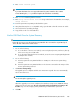HP StorageWorks P4000 G2 Unified NAS Gateway User Guide (5697-0624, November 2010)
5. Type an Administrator password in the New password box.
6. Re-type the Administrator password in the Confirm password box.
7. Click the blue arrow next to the Confirm password box.
8. Click OK.
After the Administrator password has been set, the storage system completes the recovery process.
9. Remove the USB Flash drive from the X Series system or client PC.
Managing disks after a restoration
When a system that has existing data volumes (non operating system volumes) is restored using the
System Recovery DVD, the data volumes will not have drive letters assigned to them. This is by design.
The volume labels are retained and can be used to identify the data volumes. There is no workaround
for this issue; however, drive letters can be assigned to volumes using diskpart.exe or by using Disk
Management:
1. Click Start > Run, enter diskmgmt.mscand then click OK.
2. Right-click the disk and partition that you want to assign the drive letter to.
3. Select Change drive Letter and Paths.
4. In the Change drive Letter and Paths dialog box, select Change.
5. Select the appropriate drive letter, then click OK.
6. Click Yes to confirm the drive letter change.
7. Click Yes to continue. If the old drive letter needs to be re-used, reboot the server after clicking
Yes.
System recovery108