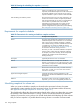10.5 HP StoreVirtual Storage User Guide (AX696-96269, March 2013)
Creating snapshots
Create a snapshot to preserve a version of a volume at a specific point in time. For information
about snapshot characteristics, see “Configuring snapshots” (page 166).
Creating an application-managed snapshot, with or without volume sets, requires the use of the
Application Aware Snapshot Manager. The application-managed snapshot option quiesces
Windows and VMware applications on the server before creating the snapshot. For more
information, see “Prerequisites for application-managed snapshots” (page 167). If the Application
Aware Snapshot Manager is not installed, the LeftHand OS software creates a regular, point-in-time
snapshot.
Creating regular or application-managed snapshots
The snapshot creation process for application-managed snapshots differs when a Windows
application has associated volumes. See “Creating snapshots for volume sets” (page 168). When
using application-managed snapshots with VMware vCenter Server, you must first create a server
in the CMC and use the IP address of the application server on which the vCenter Server is installed
as the controlling server IP address in the New Server window.
1. Log in to the management group that contains the volume for which you want to create a new
snapshot.
2. Right-click the volume, and select New Snapshot.
3. (Optional) If you are using the Application Aware Snapshot Manager and want to quiesce
the application before creating the snapshot, select Application-Managed Snapshot.
The system fills in the Description field and disables the Assign and Unassign Servers button
automatically. You can assign servers after the snapshot is created.
4. Enter a name for the snapshot, or accept the default.
5. (Optional) Enter a description of the snapshot.
6. (Optional) Assign a server to the snapshot.
7. Click OK when you are finished.
NOTE: In the navigation window, snapshots are listed below the volume in descending date
order, from newest to oldest.
Creating snapshots for volume sets
1. Log in to the management group that contains the volume for which you want to create a new
snapshot.
2. Right-click the volume, and select New Snapshot.
3. Select Application-Managed Snapshot.
The software fills in the Description field and disables the Assign and Unassign Servers button
automatically. You can assign servers after the snapshot is created.
4. Enter a name for the snapshot or accept the default.
5. Click OK.
The New Snapshot – Associated Volumes window opens with a list of all volumes in the volume
set.
168 Using snapshots