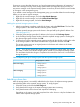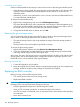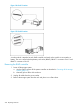11.0 HP StoreVirtual Storage User Guide (AX696-96275, December 2013)
Reconfigure RAID
1. Select the Storage category, and select the RAID Setup tab.
2. Click RAID Setup Tasks, and select Reconfigure RAID.
The RAID Status changes from Off to Normal.
NOTE: If RAID reconfigure reports an error, reboot the storage system, and try reconfiguring the
RAID again. If this second attempt is not successful, call HP Support.
Checking the progress of the RAID reconfiguration
Use the Hardware Information report to check the status of the RAID rebuild.
1. Select the Diagnostics category, and select the Hardware Information tab.
2. Select Click to Refresh, and scroll to the RAID section of the Hardware report (Figure 124
(page 254)) to review the RAID rebuild rate and the percent complete.
3. Click Hardware Information Tasks and select Refresh to monitor the ongoing progress.
Figure 124 Checking RAID rebuild status
Returning the storage system to the cluster
1. In the navigation window, right-click the storage system, and select Add to Existing Management
Group.
2. Select the Group Name that the storage system used to belong to and click Add.
The storage system appears in the management group and the icon in the navigation window
flashes for a few minutes as it initializes.
Restarting a manager
NOTE: Before proceeding, verify that the storage system has finished initializing and is completely
added to the management group.
254 Replacing hardware