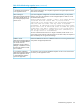11.0 HP StoreVirtual Storage User Guide (AX696-96275, December 2013)
Rolling back a volume to a snapshot or clone point
Rolling back a volume to a snapshot or a clone point replaces the original volume with a read/write
copy of the selected snapshot. Rolling back a volume to a snapshot deletes any new snapshots
that may be present, so you have some options to preserve data in those snapshots.
• Instead of rolling back, use a SmartClone volume to create a new volume from the target
snapshot. This volume gets a new name and the target snapshot becomes a clone point, shared
between the original volume and the new SmartClone volume. For detailed information about
SmartClone volumes, see “What are SmartClone volumes?” (page 180).
• Use Remote Copy to copy the newer snapshots that you want to keep, before performing the
rollback. See the HP StoreVirtual Storage Remote Copy User Guide for more information about
copying data.
Best practices for rolling back a volume
• Stop any applications that are accessing the volume, and log off all related iSCSI sessions.
• If a volume is part of a volume set, typically you want to roll back each volume using its
corresponding snapshot. The system gives you the option to automatically roll back all
associated volumes. To see any associated snapshots, select a snapshot, click the Details tab,
and look at the Snapshot Set field. For more information, see “Creating snapshots for volume
sets” (page 165).
Restrictions on rolling back a volume
You cannot roll back a volume when a clone point exists that is newer than the snapshot you want
to use for rolling back. You can create a SmartClone from the snapshot you want to use, or you
must delete all but one volume that depends on that clone point. Once you delete all but one volume
that depends on a clone point, the clone point returns to being a standard snapshot.
Rolling back a volume to a snapshot or clone point
You can roll back a specific volume from a clone point. The clone point selected will roll back to
the parent volume it is listed under in the navigation view.
CAUTION: During a rollback, snapshots that are newer than the one you intend to roll back are
deleted. You will lose all data stored since the rolled-back snapshot was created. Consider creating
a SmartClone volume, or a Remote Copy, before the roll back to preserve that data.
174 Using snapshots