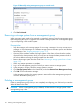11.0 HP StoreVirtual Storage User Guide (AX696-96275, December 2013)
Figure 59 Manually setting management group to normal mode
3. Click Set To Normal.
Removing a storage system from a management group
When a storage system needs to be repaired or upgraded, remove it from the management group
before beginning the repair or upgrade. Also remove a storage system from a management group
if you are replacing it with another system.
Prerequisites
• Stop the manager on the storage system if it is running a manager. You may want to start a
manager or Virtual Manager on a different storage system to maintain quorum and the best
fault tolerance. See “Stopping managers” (page 113).
• Optional: If the resultant number of storage systems in the cluster is fewer than the number
required for the data protection level, you may have to change the data protection level of
the volume before removing the storage system from the cluster.
• Remove the storage system from the cluster. See “Removing a storage system from a cluster”
(page 137).
• Allow any restripe operations to complete.
1. Log in to the management group from which you want to remove a storage system.
2. In the navigation window, select the storage system to remove.
3. Click Storage System Tasks on the Details tab, and select Remove from Management Group.
4. Click OK on the confirmation message.
In the navigation window, the storage system is removed from the management group and
moved to Available Systems pool.
Deleting a management group
Delete a management group when you are completely reconfiguring your SAN and you intend to
delete all data on the SAN.
CAUTION: When a management group is deleted, all data stored on storage systems in that
management group is lost.
116 Working with management groups