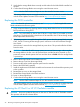HP StoreVirtual 4630 Storage Maintenance Guide (AX696-96343, December 2013)
11. Verify that the storage blade boots correctly and the alarm for the failed RAID controller has
cleared.
12. Confirm that all storage blades are running the same firmware version.
NOTE: Use the CMC Hardware Report to view the controller firmware version.
If the storage blades are not running the same firmware version, update the controller firmware
with the Smart Update Firmware DVD located at http://www.hp.com/go/support.
Replacing the P220i controller
NOTE: For detailed replacement instructions, see Table 4 (page 20) for the applicable server
blade maintenance and service guide.
1. Verify component failure by checking that the storage blade failed to boot or the P220i RAID
BIOS posted error during POST.
NOTE: You cannot back up data on the OS drives. A copy of the OS is backed up on the
data drives. The backup from the data drives will be restored to the OS drives during storage
blade replacement and recovery.
2. If the storage system is accessible through the CMC, power down the storage blade using the
CMC. See the “Powering off the storage system” instructions in the HP StoreVirtual Storage
User Guide.
Wait at least 1 minute for the storage blade to power down. This procedure flushes all data
from the cache.
CAUTION: Since the HP 4630 storage system uses external data storage, make sure that
the storage blade is the first unit to be powered down and the last to be powered up. This
precaution ensures that the system does not mark the drives as failed when the storage blade
is powered up.
3. Remove the storage blade from the blade enclosure.
4. Remove the top cover from the storage blade.
5. Disconnect the cache module capacitor pack from the controller.
6. Remove the P220i RAID controller.
7. Install the replacement P220i RAID controller and reconnect the cache module capacitor pack
to the controller.
8. Reinstall the top cover on the storage blade.
9. Reinstall the storage blade in the blade enclosure.
10. Power on the storage blade.
11. Confirm that all storage blades are running the same firmware version.
NOTE: Use the CMC Hardware Report to view the controller firmware version.
If the storage blades are not running the same firmware version, update the controller firmware
with the Smart Update Firmware DVD located at http://www.hp.com/go/support.
Replacing the VC Flex-10 or HP VC FlexFabric module
CAUTION: Be sure to update the firmware on the new VC Flex-10 or HP VC FlexFabric module.
This operation will take the volumes offline.
26 Removing and replacing the HP 4630 system components