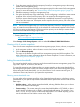9.5 HP P4000 Remote Copy User Guide (AX696-96089, September 2011)
2 Using Remote Copy
For information about how Remote Copy works and how to plan capacity for Remote Copy, see
“Understanding and planning remote copy” (page 5).
Working with remote snapshots
Remote snapshots are a core component of Remote Copy. Remote Copy uses the existing volume
and snapshot capabilities to copy data across geographic distances.
Application-managed snapshots—New for release 8.5 and later
You can create remote application-managed snapshots that use the Application Aware Snapshot
Manager to quiesce the application before creating the remote snapshots. Because the application
is quiesced, the data in the snapshot is consistent with the application's view of the data. That is,
no data was in flight or cached waiting to be written when the application created the snapshot.
This option requires the use of the Application Aware Snapshot Manager. For more information
about the requirements for application-managed snapshots, see the HP P4000 SAN Solution User
Guide or online help.
Creating a remote snapshot
You can either create a one-time remote snapshot or set up a schedule for recurring remote
snapshots. Many of the characteristics for either case are the same.
Create a remote snapshot by using the following steps:
1. Log in to the primary management group.
2. Log in to the remote management group.
3. Create a primary snapshot of the primary volume manually to create a single remote copy
snapshot. When setting up a schedule to create a remote snapshot of a volume, the software
automatically creates a primary snapshot, which is then copied to the remote volume.
4. Either create a remote volume on a remote management group, or select an existing remote
volume.
5. Create the remote snapshot.
Best practice
The best way to prepare for remote snapshots is to create the management group and volumes
that will be remote before taking the snapshot. Although the interface allows you to create volumes
and snapshots as you go, that may be a distraction at the time a crucial snapshot is needed.
Getting there
Navigate to the New Remote Snapshot window where remote copy procedures start.
1. In the navigation window, log in to the management group that contains the primary volume
or snapshot for which you are creating the remote snapshot.
2. Log in to the remote management group.
3. In the navigation window, select the primary volume (or snapshot).
To copy an existing snapshot to a remote management group, select that snapshot at this step.
4. Click Snapshot Tasks, and then select New Remote Snapshot.
Creating the primary snapshot
1. In the Primary Snapshot Setup box, click New Snapshot.
12 Using Remote Copy