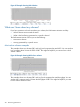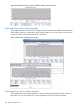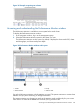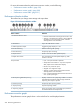10.5 HP StoreVirtual Storage User Guide (AX696-96269, March 2013)
4. From the Permission list, select the permission the server should have.
5. Click OK.
You can now connect to the volume from the server’s iSCSI initiator. See “Completing the
iSCSI Initiator and disk setup” (page 206).
Assigning volumes to Fibre Channel servers
After configuring the Fibre Channel servers in the CMC, you assign LUNs to the servers. You can
make the assignments in either of two ways:
• “Assigning Fibre Channel servers from a volume” (page 212)
• “Assigning volumes from a Fibre Channel server” (page 212)
Prerequisites
• The server connections you want to assign must already exist in the management group. See
“Adding a Fibre Channel server connection” (page 206).
• The volumes or snapshots you want to assign must already exist in the management group.
• To prevent a LUN conflict, if a volume or snapshot is assigned to more than one Fibre Channel
server, it must have the same LUN assigned for each server.
• When planning LUN assignments for Windows Servers using Fibre Channel, the LUNs must
be numbered from 1 to 254. HP StoreVirtual Storage does not support using LUN 0 with Fibre
Channel. The maximum number of LUNs supported by Windows is 255 LUNs per target, with
an ID range of 0 to 254. Consequently, LUN 255 is not supported either.
When assigning the server connections to volumes and snapshots, you set the LUN and the
permissions for that volume or snapshot. Permission levels are described in Table 68 (page 211).
Assigning Fibre Channel servers from a volume
Assign one or more server connections to a volume or snapshot.
1. In the navigation window, right-click the volume you want to assign server connections to.
2. Select Assign and Unassign Servers.
3. Select the Assigned check box for each server connection you want to assign to the volume
or snapshot.
4. Set the LUN for each. LUNs start with 1 and increment automatically.
5. From the Permission list, select the permission each server connection should have to the volume
or snapshot.
6. Click OK.
You can now connect to the volume from the Fibre Channel host.
Assigning volumes from a Fibre Channel server
Assign one or more volumes or snapshots to any Fibre Channel server connection.
1. In the navigation window, right-click the server connection you want to assign to volumes.
2. Select Assign and Unassign Volumes and Snapshots.
3. Select the Assigned check box for each volume or snapshot you want to assign to the server
connection.
4. Set the LUN number for each.
5. From the Permission list, select the permission each server connection should have to the volume
or snapshot.
6. Click OK.
You can now connect to the volume from the Fibre Channel host.
212 Controlling server access to volumes