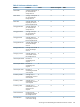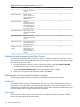9.5.01 HP P4000 SAN Solution User Guide (AX696-96168, February 2012)
Access size
The size of a read or write operation. As this size increases, throughput usually increases because
a disk access consists of a seek and a data transfer. With more data to transfer, the relative cost
of the seek decreases. Some applications allow tuning the size of read and write buffers, but there
are practical limits to this.
Access pattern
Disk accesses can be sequential or random. In general, sequential accesses are faster than random
accesses, because every random access usually requires a disk seek.
Queue depth
Queue depth is a measure of concurrency. If queue depth is one (q=1), it is called serial. In serial
accesses, disk operations are issued one after another with only one outstanding request at any
given time. In general, throughput increases with queue depth. Usually, only database applications
allow the tuning of queue depth.
Changing the sample interval and time zone
You can set the sample interval to any value between 5 seconds and 60 minutes, in increments of
either seconds or minutes.
The time zone comes from the local computer where you are running the CMC.
You can change the sample interval in the following ways:
• Using the toolbar
• In the Edit Monitoring Interval window, where you can also change the time zone
To change the sample interval from the toolbar:
1. In the navigation window, log in to the management group.
2. Select the Performance Monitor node for the cluster you want.
3. In the toolbar, change the Sample Interval value.
4. In the toolbar, select the Sample Interval Units you want.
The Performance Monitor starts using the new interval immediately.
To change the sample interval and time zone:
1. In the navigation window, log in to the management group.
2. Select the Performance Monitor node for the cluster you want.
3. Click Performance Monitoring Tasks, and select Edit Monitoring Interval.
4. In the Sample Every fields, enter the interval, and select the units you want.
5. Select Local or Greenwich Mean Time.
6. Click OK.
The Performance Monitor starts using the new interval and time zone immediately.
Adding statistics
You can change the monitored statistics for the Performance Monitor as needed. To limit the
performance impact on the cluster, you can add up to 50 statistics.
The system maintains any changes you make to the statistics only for your current CMC session. It
reverts to the defaults the next time you log in to the CMC.
For definitions of the available statistics, see “Understanding the performance statistics” (page 214).
1. In the navigation window, log in to the management group.
2. Select the Performance Monitor node for the cluster you want.
Changing the sample interval and time zone 217