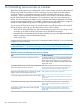10.5 HP StoreVirtual Storage User Guide (AX696-96269, March 2013)
Viewing the relationship between storage systems, volumes, and servers
After you create a server cluster and connect volumes, use the Map View tab for viewing the
relationships between systems, volumes and servers. For more information on using the map view
tools, see “Using the display tools” (page 17).
Server cluster map views include the following:
• Servers to volumes
• Servers to systems
Editing a server cluster
The Edit Server Cluster window includes sections for adding, editing, or removing servers, and
managing load balancing and volume access permissions.
1. In the navigation window, select Servers and then select the server cluster to edit.
2. Right-click on the server cluster, and select Edit Server Cluster.
3. Make the desired changes to the server cluster in the Edit Server Cluster window.
4. Click OK when you have finished making the changes.
Deleting a server cluster
Deleting a server cluster removes the cluster associations among the servers. However, the
associations remain between all of the volumes and servers that were in the cluster, shown in
Figure 92 (page 210). You must manually change the server and volume associations to the desired
configuration after deleting the server cluster.
Figure 92 Servers and volumes retain connections after server cluster is deleted
1. Each volume remains connected to each server after the server cluster is deleted
To delete a server cluster and remove connections:
1. In the navigation window, select Servers and then select the server cluster to delete.
2. Right-click on the server cluster and select Delete Server Cluster.
3. Select a server to change associations.
4. Right-click and select Assign and Unassign Volumes and Snapshots.
5. Select the appropriate volume and permission level for that server, and click OK.
6. Repeat these steps for the remaining servers, until the appropriate server and volume
connections are in place.
210 Controlling server access to volumes