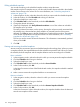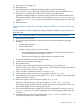10.5 HP StoreVirtual Storage User Guide (AX696-96269, March 2013)
13. Display the volume's attributes typing att vol.
The volume will show that it is hidden, read-only, and shadow copy.
14. Change these attributes by typing att vol clear readonly hidden shadowcopy.
15. Exit diskpart by typing exit.
16. Reboot the server.
17. Verify that the disk is available by launching Windows Logical Disk Manager.
You may need to assign a drive letter, but the disk should be online and available for use.
18. If the server is running Windows 2008 or later and you promoted a remote
application-managed snapshot to a primary volume, start the HP StoreVirtual LeftHand OS
Command Line Interface and clear the VSS volume flag by typing clearvssvolumeflags
volumename=[drive_letter](where [drive_letter] is the corresponding drive letter, such
as G:).
19. Reboot the server.
Managing snapshot temporary space
You can either delete the temporary space to free up space on the cluster, or, if you need data
that may have been written to the temporary space, convert that temporary space to a SmartClone
volume.
Convert the temporary space to access data
Convert the snapshot temporary space if you have written data to a mounted snapshot and you
need to permanently save or access that data. Converting the temporary space creates a SmartClone
volume that contains the original snapshot data plus any additional data written after the snapshot
was mounted.
Prerequisites
Stop any applications that are accessing the snapshot, and log off all related iSCSI sessions
To convert the temporary space:
1. Right-click the snapshot for which you want to save the additional data.
2. Select Convert Temporary Space from the menu.
3. Enter a name for the volume and an optional description.
4. Click OK.
The temporary space becomes a volume with the name you assigned. The original snapshot
becomes a clone point under the new volume. For more information about clone points, see
“Rolling back a volume to a snapshot or clone point” (page 177).
5. If you converted temporary space from an application-managed snapshot, use diskpart.exe
to change the resulting volume's attributes.
For more information, see “Making a Windows application-managed snapshot available”
(page 174).
Delete the temporary space
The snapshot temporary space is deleted when the snapshot is deleted. However, you can manually
delete the snapshot temporary space if you need to free up space on the cluster. Note that if you
have written any data to the snapshot, that data will be deleted along with the temporary space.
If you want to save that data, convert the temporary space to a volume.
Prerequisite
Stop any applications that are accessing the snapshot, and log off all related iSCSI sessions.
To delete the temporary space:
176 Using snapshots