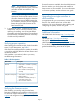HP MSA Contoller Module Installation Instructions (590339-005, June 2013)
The following illustration shows controller module
locations:
2. Controller module B, bottom
location
1. Controller module A, top
location
NOTE: Illustrations in this document show
generic representations of modules and
enclosures. For clarity, only relevant details are
shown; port and LED information is not included.
Procedures are the same for all modules shipped
with this document.
Enabling Partner Firmware Update
(dual-controller configurations only)
In a dual-controller configuration, the Partner Firmware
Update option ensures that both controllers have the
most recent version. HP recommends enabling this
feature.
To view or change the current Partner Firmware
Update setting, select the system in the navigation tree
and then select Configuration > Advanced Settings >
Firmware. If needed, check the box and click Apply.
Removing the air management module
IMPORTANT: Remove the air management
module from the bottom bay only when installing
an optional second module.
1. Turn the thumbscrews until the screws disengage
from the module (1) and rotate both latches
downward to disengage the module from the
internal connector (2).
2. Pull the module straight out of the enclosure (3).
NOTE: The illustration is for reference only. In
a single-controller system, remove the air
management module from module A, top
location.
Installing the new controller module
IMPORTANT: When installing modules in a
new system, install the first module in the top
bay.
1. With the latches in the open position, slide the
module into the enclosure as far as it will go (1).
Press firmly on the top-center of the module to
facilitate insertion, ensuring that the module is
well seated and flush with the chassis.
2. Rotate the latches upward to engage the module
with the internal connector (2) and then, turn the
thumbscrews finger-tight (3).
Page 2