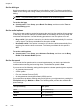- Hewlett-Packard OfficeJet User Guide
4. Press the right arrow button to scroll through the numbers from which you have
received faxes. When the number you want to block appears, press OK to select it.
5. When the Select Another? prompt appears, do one of the following:
• If you want to add another number to the list of junk fax numbers, press
Yes, and then repeat step 4 for each number you want to block.
• If you are done, press No.
To manually enter a number to block
1. Press Setup.
2. Press Basic Fax Setup, and then press Junk Fax Blocker Setup.
3. Press Add number to Junk List, and then press Enter Number.
4. Use the keypad to enter a fax number to block, and then press OK.
Make sure you enter the fax number as it appears on the control-panel display, and
not the fax number that appears on the fax header of the received fax, as these
numbers can be different.
5. When the Enter Another? prompt appears, do one of the following:
• If you want to add another number to the list of junk fax numbers, press
Yes, and then repeat step 4 for each number you want to block.
• If you are done, press No.
Remove numbers from the junk fax list
If you no longer want to block a fax number, you can remove a number from your junk
fax list.
To remove numbers from the list of junk fax numbers
1. Press Setup.
2. Press Basic Fax Setup, and then press Junk Fax Blocker Setup.
3. Press Remove Number from Junk List.
4. Press the right arrow button to scroll through the numbers you have blocked. When
the number you want to remove appears, press OK to select it.
5. When the Delete Another? prompt appears, do one of the following:
• If you want to remove another number from the list of junk fax numbers,
press Yes, and then repeat step 4 for each number you want to block.
• If you are done, press No.
Change fax settings
After completing the steps in the getting started guide that came with the device, use the
following steps to change the initial settings or to configure other options for faxing.
•
Configure the fax header
•
Set the answer mode (Auto answer)
•
Set the number of rings before answering
•
Change the answer ring pattern for distinctive ring
•
Set the fax error correction mode
Change fax settings 61