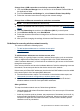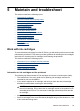User Guide
• Change the password periodically.
• Change the default password provided by the manufacturer for administrator access
to the access point or wireless router. Some routers let you change the administrator
name as well.
• Turn off administrative access over wireless if possible. If you do this, you need to
connect to the router with a wired Ethernet connection when you want to make
configuration changes.
• Turn off remote administrative access over the Internet on your router, if possible.
You can use Remote Desktop to make an encrypted connection to a computer
running behind your router and make configuration changes from the local computer
you are accessing over the Internet.
• To avoid accidentally connecting to another party's wireless network, turn off the
setting to automatically connect to non-preferred networks. This is disabled by default
in Windows XP.
Uninstall and reinstall the software
If your installation is incomplete, or if you connected the USB cable to the computer before
prompted by the software installation screen, you might need to uninstall and then
reinstall the software. Do not simply delete the device application files from your
computer. Make sure to remove them properly using the uninstall utility provided when
you installed the software that came with the device.
There are three methods to uninstall the software on a Windows computer, and two
methods to uninstall on a Macintosh computer.
To uninstall from a Windows computer, method 1
1. Disconnect the device from your computer. Do not connect it to your computer until
after you have reinstalled the software.
2. Press the Power button to turn off the device.
3. On the Windows taskbar, click Start, select Settings, select Control Panel, and then
click Add/Remove Programs.
- Or -
Click Start, click Control Panel, and then double-click Programs and Features.
4. Select the device you want to uninstall, and then click Change/Remove or Uninstall/
Change.
5. Follow the onscreen instructions.
6. If you are asked whether you would like to remove shared files, click No.
Other programs that use these files might not work properly if the files are deleted.
7. Restart your computer.
8. To reinstall the software, insert the device Starter CD into your computer's CD-ROM
drive, follow the onscreen instructions, and also see
To install the software before
connecting the device (recommended).
9. After the software is installed, connect the device to your computer.
Chapter 4
52 Configure and manage