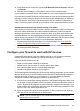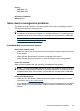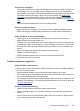- Hewlett-Packard Printer User Manual
Check the device IP address
• To check the IP address of the product, obtain the IP address by printing a network
configuration page. Press the Setup button, select Network Setup, and then select
Print Network Settings.
• Ping the device using the IP address from the command prompt.
For example, if the IP address is 123.123.123.123, type the following at the MS-DOS
prompt:
C:\Ping 123.123.123.123
Or, in Mac OS X, open Terminal (available in the Applications > Utilities folder) and
type the following: ping 123.123.123
If a reply appears, the IP address is correct. If a time-out response appears, the IP
address is incorrect.
The EWS is only available in English
If your product only supports wireless network connections and not Ethernet network
connections, the EWS is only available in English.
Troubleshoot installation issues
If the following topics do not help, see Solve a problem for information about HP support.
•
Hardware installation suggestions
•
Software installation suggestions
Hardware installation suggestions
Check the device
• Make sure that all packing tape and material have been removed from outside and
inside the device.
• Make sure that the device is loaded with paper.
• Make sure that no lights are on or blinking except the Ready light, which should be
on. If the Attention light is blinking, check for messages on the device control panel.
Check the hardware connections
• Make sure that any cords and cables that you are using (such as USB cable or
Ethernet cable) are in good working order.
• Make sure that the power cord is connected securely to both the device and to a
working power outlet.
• Make sure that the phone cord is connected to the 1-LINE port.
Chapter 7
122 Solve a problem