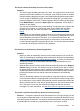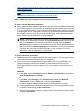- Hewlett-Packard Printer User Manual
Solve wired (Ethernet) network problems (some models
only)
If you are unable to connect the product to your wired (Ethernet) network, perform one
or more of the following tasks.
NOTE: After correcting any of the following, run the installation program again.
• General network troubleshooting
•
Network port created does not match device IP address (Windows)
General network troubleshooting
If you are unable to install the device software, verify that:
• All cable connections to the computer and the device are secure.
• The network is operational and the network hub is turned on.
• All applications, including virus protection programs, spyware protection programs,
and firewalls, are closed or disabled for computers running Windows
• The device is installed on the same subnet as the computers that will be using the
device.
If the installation program cannot discover the device, print the network configuration
page, and enter the IP address manually in the installation program. For more information,
see
Understand the network configuration page (some models only).
Though it is not recommended that you assign the device with a static IP address, you
might resolve some installation problems (such as a conflict with a personal firewall) by
doing so.
Network port created does not match device IP address (Windows)
If you are using a computer running Windows, make sure that the network ports created
in the device driver match the device IP address:
1. Print the device’s network configuration page
2. Click Start, point to Settings, and then click Printers or Printers and Faxes.
- or -
Click Start, click Control Panel, and then double-click Printers.
3. Right-click the device icon, click Properties, and then click the Ports tab.
4. Select the TCP/IP port for the device, and then click Configure Port.
5. Compare the IP address listed in the dialog box and make sure it matches the IP
address listed on the network configuration page. If the IP addresses are different,
change the IP address in the dialog box to match the address on the network
configuration page.
6. Click OK twice to save the settings and close the dialog boxes.
Solve wired (Ethernet) network problems (some models only) 113