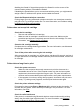User Guide
NOTE: Load unused white paper into the paper tray before aligning the ink
cartridges. An alignment page is printed during the alignment process.
• Toolbox (Windows): Open Toolbox. For more information, see Toolbox
(Windows). Click the Services tab, and then click Align the Print Cartridges
and follow the onscreen instructions.
• HP Utility (Mac OS X): Open HP Utility. For more information, see
HP Utility
(Mac OS X). Click Align and follow the onscreen instructions.
Calibrate color
If you are not satisfied with the appearance of colors, you can calibrate the colors
manually to ensure the best print quality.
NOTE: Calibrate the color only when the tri-color and photo ink cartridges are
installed together. The photo ink cartridge is available for purchase as an optional
accessory. For more information, see
HP supplies and accessories.
TIP: If you are using a Windows Mobile device, you can calibrate the color using
the Toolbox software for PDAs. For more information, see
Toolbox software for
PDAs (Microsoft Windows Mobile).
Color calibration balances color tints on printed pages. It is only necessary if:
• Printed colors have visibly shifted toward yellow, cyan or magenta.
• There is a color tinge in the gray shades.
Low ink levels in the ink cartridges might also produce incorrect colors.
• Toolbox (Windows): Open Toolbox. For more information, see
Toolbox
(Windows). Click the Services tab, and then click Calibrate Color and follow the
onscreen instructions.
• HP Utility (Mac OS X): Open HP Utility. For more information, see
HP Utility
(Mac OS X). Click Calibrate Color and follow the onscreen instructions.
Clean the ink cartridges
If printed characters are incomplete, or if dots or lines are missing from the printouts,
you might need to clean the ink cartridges. These are symptoms of clogged ink
nozzles, which can result from prolonged exposure to air.
NOTE: Before you clean the ink cartridges, make sure the ink cartridge ink levels
are not low. Low ink levels can also cause incomplete characters, missing lines, or
dots on the printouts. Check the ink cartridge lights to make sure they are not on.
For more information, see
Control panel lights reference. You can also check the
status of the ink cartridges from the Printer Status tab in Toolbox (Windows), HP
Utility (Mac OS X), or Toolbox software for PDAs. Replace any low ink cartridges.
For more information, see
Replace the ink cartridges.
This section contains the following topics:
•
To clean ink cartridges automatically
Ink cartridge maintenance 37