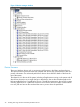HP StoreEver Tape Libraries Failover User Guide (5697-3323, June 2014)
Table Of Contents
- HP StoreEver Tape Libraries Failover User Guide
- Contents
- 1 Overview
- 2 Enabling basic path failover
- 3 Installing advanced path failover
- 4 Preparing the switches and hosts for failover
- 5 Configuring failover for the HP StoreEver ESL G3 Tape Libraries
- 6 Configuring failover for HP StoreEver MSL6840 Tape Libraries
- 7 Configuring failover for other HP StoreEver MSL Tape Libraries
- 8 Installing and using Windows advanced path failover drivers
- 9 Installing and using Linux advanced path failover drivers
- 10 Installing and using HP-UX advanced path failover drivers
- 11 Troubleshooting failover operation
- 12 Advanced troubleshooting techniques
- 13 Support and other resources
- A Data Protector device discovery with advanced path failover
- Index

9 Installing and using Linux advanced path failover drivers
Installing advanced path failover drivers
The advanced path failover drivers for Linux replace the normal SCSI Tape and SCSI Generic
drivers. The advanced path failover drivers for Linux pass all SCSI commands for devices that do
not support advanced path failover through the same code path that is followed when the standard
drivers are loaded and route commands for devices that do support failover through the new pfo
driver.
1. For systems using Symantec NetBackup: Using the advanced path failover drivers with
NetBackup requires the creation of specific paths in the sys filesystem. To allow the advanced
path failover drivers to create the necessary directories when the drivers are installed:
echo "options pfo netbackup=1" > /etc/modprobe.d/pfo-netbackup.conf
2. Download the drivers for the revision of Linux running on the server. Drivers for a specific
revision of Linux will not operate properly in other revisions. See the most recent release notes
to find out which RPM file to use for the Linux operating system that is running on the server.
a. Navigate to http://www.hp.com/support/storage.
b. Click Tape Storage.
c. Click Enterprise Class Tape Libraries (for ESL G3) or Tape Libraries (for MSL6480).
d. Click HP StoreEver ESL G3 Tape Libraries or HP StoreEver MSL6480 Tape Library.
e. Click View and download all drivers, software and firmware for this product >.
f. For the ESL G3, select your product.
g. Scroll to the bottom of the list and then select Cross operating system (BIOS, Firmware,
Diagnostics, etc.).
h. Click Drivers.
i. Click on the column title for the downloads and release notes for the driver.
3. To install the drivers:
rpm -ivh<filename>.rpm
The filename is version dependent. See the release notes for filenames for the version you
are installing.
4. In some cases the server will need to be rebooted to complete the installation. Check the
instructions provided by the RPM file output and reboot the server if requested.
Updating the driver without rebooting
The advanced path failover driver may be updated without rebooting the system by first removing
the existing drivers and then loading the new version. Verify that no applications have devices
open that are using the advanced path failover drivers and then use rpm -U <filename>.rpm
to update the drivers. See the release notes for specific file names.
Device files
The advanced path failover driver will resolve all paths to a device into a single ‘sg’ and ‘st’ entry
in the /dev directory for each device. Requests to open or send commands to that device path
will use the path selected by the advanced path failover driver. Alternate paths that address devices
that are already known are entered into an internal alternate path list and device files are not
created for those paths.
Command line user interface
The advanced path failover drivers support several configuration and diagnostic functions through
a command line interface. Most of the functions are accessed by directing commands to a specific
Installing advanced path failover drivers 43