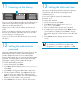HP StorageWorks MSL2024 Tape Library getting started guide (AH559-96001, March 2007)
Configuring the Fiber
Channel ports: Fibre Channel
15
HP recommends leaving the Fibre Channel ports at the
default settings of Port Speed: Automatic and Port Type:
Auto Detect. With these settings, the drive will choose
the appropriate configuration. See the User and Service
Guide on the documentation CD for instructions on
changing the Fibre Channel configuration.
Configuring the networking
14
Configuring the networking enables you to monitor,
configure, and control most Library functions from the
remote management interface (RMI). By default, the
Library will obtain an IP address from a DHCP server.
You can configure the Library to use a static IP address.
Once the Library has an IP address, you can change the
network configuration from the OCP or RMI.
To find the IP address obtained via DHCP:
1. On the front panel, press Enter.
2. If necessary, press Next until the the display shows
Status/Information.
3. Press Enter.
4. Press Next until the display shows Network
Information. Press Enter.
5. The display shows either DHCP Enabled or DHCP
Disabled. Press Next.
6. The display shows the IP address. Press Next to see
additional network configurations.
7. P r e s s Cancel until the display shows the home
screen.
To set the IP address:
1. On the front panel, press Enter.
2. If necessary, press Next until the the display shows
Configuration. Press Enter.
3. Press Next until the display shows Configure
Network Settings. Press Enter.
4. The display shows DHCP Enabled or DHCP
Disabled. To change the setting, press Enter. Press
Enter again to accept the new setting.
5. Press Next to display the IP address. To change the
IP address, press Enter. Set the new IP address with
the Next and Enter keys.
6. Press Next to display the subnet address. To change
the subnet address, press Enter. Set the new subnet
address with the Next and Enter keys.
7. P re s s Next to display the gateway address. To
change the gateway address, press Enter. Set the
new subnet address with the Next and Enter keys.
8. Press
Cancel until the display shows the home screen.