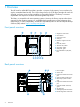MSL6480 Getting Started Guide (rev 3) (QU625-96331, April 2014)
Library user interfaces
• Remote management interface (RMI) — this interface lets you monitor and control the library
from a web page. You can access most library functions from the RMI.
• Operator control panel (OCP) — this interface lets you operate the device from the front panel.
Status icons
The green Status OK icon indicates that the library is fully operational and that no user interaction is required.
The blue exclamation point Status Warning icon indicates that user attention is necessary, but that the device
can still perform most operations.
The red X Status Error icon indicates that user intervention is required and that the device is not capable of
performing some operations.
Using the OCP
The OCP has a power button, an LCD touch screen, and five LEDs. With the OCP, you can monitor,
configure and operate most library functions from the library front panel. To navigate the OCP,
tap on the LCD touch screen.
LED indicators
The OCP LEDs provide system status information.
UID — Blue when activated. The unit identification (UID) LEDs are controlled by the user through
the OCP and RMI Maintenance→UID LED Control screen. The UIDs on the OCP and back panel
are activated and deactivated together. The UIDs are helpful for locating the library in a data
center.
Ready — Green, steady when power is on, blinking with tape drive or library robotics activity.
Clean — Amber when a tape drive cleaning operation is recommended.
Attention — Amber if the library has detected a condition for which user attention is necessary,
but that the library can still perform most operations.
Error — Amber if an unrecoverable tape drive or library error occurs. A corresponding error
message is displayed on the LCD screen. User intervention is required; the library is not capable
of performing some operations.
Using the RMI
With the RMI, you can monitor, configure, and operate most library functions from a web browser.
HP recommends that, when possible, the RMI be used as the primary library interface because the
web interface provides access to additional features, includes online help, and is easier to use.
However, the RMI is not required to use the product, except to configure advanced features, such
as SNMP, IPv6, encryption, LTFS, HP TapeAssure, and partitioning.
To enable the library RMI, follow the instructions in this installation process to:
• Connect the library to your local area network with an Ethernet cable.
• Configure the library addressing.
• If you intend to use the administrative functions of the RMI, set the administrator password
using the OCP.
NOTE: The library is shipped without an administrator password. You must set the administrator
password with the OCP before you can use the RMI administrator functions. Once the administrator
password is set, you can access the RMI by providing the administrator password on the login
screen.
8 Overview