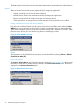HP StoreEver Tape Libraries Failover User Guide (5697-3323, June 2014)
Table Of Contents
- HP StoreEver Tape Libraries Failover User Guide
- Contents
- 1 Overview
- 2 Enabling basic path failover
- 3 Installing advanced path failover
- 4 Preparing the switches and hosts for failover
- 5 Configuring failover for the HP StoreEver ESL G3 Tape Libraries
- 6 Configuring failover for HP StoreEver MSL6840 Tape Libraries
- 7 Configuring failover for other HP StoreEver MSL Tape Libraries
- 8 Installing and using Windows advanced path failover drivers
- 9 Installing and using Linux advanced path failover drivers
- 10 Installing and using HP-UX advanced path failover drivers
- 11 Troubleshooting failover operation
- 12 Advanced troubleshooting techniques
- 13 Support and other resources
- A Data Protector device discovery with advanced path failover
- Index

11 Troubleshooting failover operation
To find diagnostic information about the operation of basic and advanced path failover:
• Examine the library event log or RAS tickets. See “Library path failover events” (page 60) and
“Additional tape drive sense codes” (page 61).
• Examine the Windows Device Manager view of tape drives and media changers. See
“Confirming path failover on Windows” (page 53).
• Tape drive support tickets contain more detailed information that may be required by HP
support.
To find additional diagnostic information for advanced path failover:
• Examine the host log files for entries from the advanced path failover drivers.
“Windows system log” (page 53)◦
◦ Linux or HP-UX /var/adm/syslog/syslog.log
• Use host-specific utilities to view the status of the drivers.
“Windows Advanced Failover Diagnostic Application” (page 54)◦
◦ “Linux command line user interface” (page 43)
◦ “HP-UX commands for viewing tape and library devices” (page 47)
• Optionally install Windows debug (checked build) drivers, which will save a crash dump in
the event of a system crash. See “Windows driver debug dump setup” (page 63).
• Use the Windows Advanced Failover Diagnostic application to clear library reservations and
prevent media removal settings if "Reservation Conflict" or "Medium Removal Prevented"
errors occur.
Locating a failed path
The system administrator should have a map of the storage area network, which will indicate how
ports on the various devices (hosts, switches, and libraries) are connected to one another.
Common causes of failed paths are:
• Loose or unplugged cables
• Loose or unplugged Fibre Channel transceivers
• Failed switch ports
• Powered-off switches
• Failed host bus adapter ports
The first sign of a path failure, such as a disconnected Fibre Channel cable or a failed switch, is
often an alert or warning reported by the library in the web interface and event log. Failure of a
single path to a drive should not interfere with operation of most backup applications, and might
go unnoticed. To ensure that path failover functionality is restored for the next path failure, correct
the problem as soon as possible.
To locate and correct path failures:
1. Examine the library event or RAS ticket indicating that failover has occurred. The Serial # is
that of the tape drive with the failed path and the tape drive coordinates indicate the physical
location of the drive. (See information about Tape Drive Location Coordinates in the library
user guide.)
52 Troubleshooting failover operation