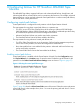HP StoreEver Tape Libraries Failover User Guide (5697-3323, June 2014)
Table Of Contents
- HP StoreEver Tape Libraries Failover User Guide
- Contents
- 1 Overview
- 2 Enabling basic path failover
- 3 Installing advanced path failover
- 4 Preparing the switches and hosts for failover
- 5 Configuring failover for the HP StoreEver ESL G3 Tape Libraries
- 6 Configuring failover for HP StoreEver MSL6840 Tape Libraries
- 7 Configuring failover for other HP StoreEver MSL Tape Libraries
- 8 Installing and using Windows advanced path failover drivers
- 9 Installing and using Linux advanced path failover drivers
- 10 Installing and using HP-UX advanced path failover drivers
- 11 Troubleshooting failover operation
- 12 Advanced troubleshooting techniques
- 13 Support and other resources
- A Data Protector device discovery with advanced path failover
- Index

For both ACPF and BCPF, you must configure a secondary control path drive and the ports on that
drive will be standby control path failover ports that can be activated in the event of complete loss
of connection to the primary control path drive. Standby control path drive ports are still active
data path ports and can be used for tape drive access even when the drive is configured as a
passive control path drive.
If the active control path port goes down, the library transfers various settings to one of the passive
ports and then either the library enables the control path failover port for basic path failover or the
driver switches the active path for advanced path failover.
For prerequisites, see “Configuring data path failover” (page 20).
Enabling control path failover
To select a partition and configure control path failover:
1. Log on as administrator.
2. From the main console, select Setup→Partitions→Control Path.
3. When prompted, select the partition you would like to configure. Click OK.
The Control Path dialog box appears.
4. In the Control Path (CP) Selection pane, select the primary control path drive.
5. Select the drive you wish to configure as the standby control path failover drive from the
Control Path Failover (CPF) Selection list.
NOTE: LTO-4 drives do not support failover. LTO-5 and LTO-6 drives support Basic Path
Failover, but only LTO-6 drives are supported for advanced path failover.
6. Under CPF Mode, select either Basic or Advanced path failover.
7. Click OK.
24 Configuring failover for the HP StoreEver ESL G3 Tape Libraries