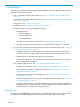HP StoreEver MSL6480 Tape Library User and Service Guide Addendum (QU625-96016, October 2013)
NOTE: A key is not generated when the library time is advanced past a time when a new key
would have been generated. If you advance the library time, check the automatic key generation
policy to see whether a new key is needed, and if so, manually generate it.
One new key is generated if the library is off at a time when a new key would have been
automatically generated. To prevent a new key from being generated in this case, disable automatic
key generation before powering off the autoloader or library.
Backing up the token data to a file
HP recommends that the token data be backed up to a file each time an encryption key is added.
1. Navigate to the Configuration > Encryption > USB — MSL Encryption Kit screen.
2. Expand the Key Management section.
3. Enter a password to secure the backup file.
The password must be at least 8 characters and no longer than 16 characters. The password
must contain at least one lower case letter, one upper case letter, and at least two digits.
4. If you are creating a backup file to seed a new token, enter the number of keys to include in
the backup. The library will back up the highest-numbered keys, which are normally the most
recent.
5. Click Save.
Restoring token data from a backup file
1. Navigate to the Configuration > Encryption > USB — MSL Encryption Kit screen.
2. Expand the Key Management section.
3. Enter the token restore password. This is the password that was created when the token backup
file was created. It is generally NOT the token PIN.
4. Browse to the location of the token backup file on the local computer.
5. Click Restore.
Configuring an automatic key generation policy
1. Navigate to the Configuration > Encryption > USB — MSL Encryption Kit screen.
2. Expand the Key Management section.
3. Set the day of the week, time of day and frequency. A new key can only be generated when
no media is in a tape drive, so HP recommends selecting a time when all drives are unloaded.
4. Check Enabled.
5. Click Submit.
Enabling or disabling encryption
Encryption is enabled or disabled for all partitions and tape drives in the library.
10 Introduction