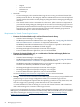HP Virtualization Manager with Logical Server Manager 6.2 User Guide
Virtual machine target hosts
Target hosts on which a logical server can be moved are shown in the Target Hosts table. Select
one target host in the Target Hosts table by clicking the radio button to the left of the target
host. Hover your mouse over the error symbols for more information.
• Target hosts with the best fit are sorted to the top of the Target Hosts table.
• Target hosts with an acceptable fit are shown with error symbols in the table columns. You
can override the filter criteria and select a target host with error symbols in the Target Hosts
table.
A yellow triangle in the Headroom column denotes an error returning Capacity Advisor
data.
• You cannot select a target host from the Rejected Target Hosts table. The red circle symbol
in the Failed column contains the reason for rejection. Other errors are denoted by error
symbols.
Table 4-2 ESX and Hyper-V virtual machine filter criteria
ESX and Hyper-V virtual machine filter criteria
The source and target hosts have the same:
• Portability group
• Virtualization type (4.x or 3.x, except for 3.0.0 and 3.0.1)
• Storage type (Local or SAN)
• Virtual network configuration
Best Fit
No Errors
• The CPU Frequency on the target host is not greater than or equal to the value you
specified when you created or modified the logical server.
• You are attempting to move a logical server from a physical to virtual system or a
virtual to physical system and the source logical server has never been activated
on a target of this platform type.
Acceptable Fit
Classifiable Soft Errors
Unclassifiable Soft Errors
Examples of rejected filter criteria
• Logical server already exists on target host
• Unsupported virtualization type
• Different virtual hardware version
• Amount of Memory and/or Number of CPU Cores on the target host is not greater
than or equal to the value(s) specified when the logical server was created or modified
• Target host is not licensed
• Failed VM Host
Rejected
Hard Errors
Move operation types
Use the Operation drop-down menu in the Target Hosts table to select a move operation type.
The drop-down menu displays the types of moves that are available for the corresponding target
host. (For example, a live move is not an option if VMotion is not running.)
If you do not select an operation, the best match is selected automatically.
Table 4-3 Move operations
Move operationTarget host
Copy Move (default), Live Move, SAN Move, or Unlike Move. (If
Live Move or SAN Move is an available option, Copy Move is not
displayed.)
ESX Host
Quick Move (default), Copy Move, SAN Move, or Unlike Move.Hyper-V Host
Live Move (also known as Online Move).Integrity VM Host
Profile Move (default), or Unlike Move.Server with Virtual Connect
52 Managing logical servers