HP Virtualization Manager with Logical Server Manager 6.2 User Guide
Navigation tips
When navigating between Virtualization Manager screens, do not use the browser Back button
to return to the previous page. Doing so removes the collections previously displayed and requires
that you restart the Virtualization Manager. Instead, use the navigation aids provided from the
screen you are viewing (for example, clicking the Go Back link or a tab).
User preferences tips
Use the Modify User Preferences screen to customize your view in the Virtualization Manager:
• To view more systems in the Visualization View, use the HP SIM maximize link or manually
expand the size of your browser. This increases the number of compartments Virtualization
Manager can display across the screen.
• Setting the Default collection in the user preferences restricts the view of systems to that
collection, and systems associated with them, when accessing Virtualization Manager from
the HP SIM menu bar (Tools→Virtualization Manager...). By setting the user preference
to the collection you usually manage, you can prevent your view from being unnecessarily
cluttered with systems you do not manage when you enter through Tools→Virtualization
Manager.... For more information on setting user preferences, see “Modifying user
preferences” (page 117).
Performance tips
Refine your collections to limit the scope of data retrieved and rendered in the browser. For
example, if you select Tools→Virtualization Manager from the HP SIM menu bar (or All VSE
Resources from the System and Event Collections from the left-hand navigation), too many
systems displayed from this broad scope can slow performance. By simply choosing a subset
collection of typical nodes (for example, Standalone Servers), or creating a smaller customized
collection (see “Creating a custom collection” (page 123)), the scope is narrowed and data retrieval
and display time is enhanced.
Navigation tips 115