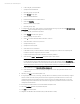HP Matrix infrastructure orchestration: ESXi OS Deployment
Technical white paper: ESXi OS Deployment
16
To configure the ESXi host as a managed node:
1. Navigate to the HP Matrix Operating Environment (http://<CMS_IP_address>:280/).
2. From the Matrix home page, in Add and Manage Resources, select
Add and Configure Hardware>Step 2: License
and Configuration
to launch the Managed System Setup Wizard.
3. Select
Search
, type the hostname in the text box, click
Search
, select the new ESXi host from the list, and then
click
Apply
.
4. Click
Next
.
5. Read the Introduction, and then click
Next
.
6. If a note is displayed that additional systems and/or features were selected due to dependencies, click
OK
.
7. Select the management features you would like to configure for the ESXi host (HP recommends that you select
HP Matrix Operating Environment and the HP Insight Control power management in the HP Insight Control Suite as
a minimal feature selection), and then click
Next
.
8. Set options for the selected management features that have them, and then click
Next
.
9. Once analysis is complete, review the analysis results, including the configuration steps that will take place, and
then click
Next
.
10. Review the licenses that will be applied. If required licenses are not available, click Add Licenses to add new license
keys before continuing. Click
Next
.
11. If any credentials are required, provide the credentials, and then click
Next
.
12. Review the summary of actions that will be performed, and then click
Run Now
.
13. Review the results, and then click
Close
.
Add the ESXi host to a Matrix infrastructure orchestration server pool
If the ESXi host will be used to host virtual machines that are part of infrastructure services created through the console,
organization administrator portal or self service portal, the ESXi host must be assigned to an infrastructure orchestration
server pool.
To assign the ESXi host to a server pool:
1. Navigate to the HP Matrix Operating Environment (http://<CMS_IP_address>:280/).
2. From the Matrix home page, in Add and Manage Resources, select
Manage Pools>Server Pools
to go directly to
the infrastructure orchestration console Servers tab.
3. Select the pool to which the ESXi host is to be assigned, and then click
Modify Pool
.
4. From the list of server pools, select the Unassigned pool.
5. Select the ESXi host, click
>>
to move the ESXi host to the Destination pool, and then click
Save
Delete the ESXi host service if no longer needed
If, at some point, the ESXi host service is no longer needed, it can be deleted. Once the virtual machine host has been
unregistered, and the ESXi host service has been deleted, the server blade is returned to the server pool as an Unused
Physical server, and is again available for other purposes.
To delete the ESXi host service:
1. Navigate to the HP Matrix Operating Environment (http://<CMS_IP_address>:280/).
2. From the Matrix home page, in Add and Manage Resources, select
Manage Pools>Server Pools
to go directly to
the infrastructure orchestration console Servers tab.
3. Select the Unassigned pool, and then click
Modify Pool
.