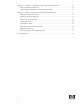Using Ignite-UX with Integrity VM
Figure 2 - Entry in /etc/dhcptab to facilitate Ignite-UX server use with anonymous clients
dhcp_device_group:\
re:\
ncid:\
class-id="PXEClient:Arch:00002:.*":\
lease-time=300:\
subnet-mask=255.255.248.0:\
addr-pool-start-address=75.99.87.6:\
addr-pool-last-address=75.99.87.253:\
bf=/opt/ignite/boot/nbp.efi
Installing HPUX on the VM with Ignite-UX
Once the Ignite-UX server is configured for your VM, you’ll need to access the VM’s console. To do this, first power on the
VM (e.g., with hpvmstart –P myvm03) and access the VM’s console (e.g., hpvmconsole –P myvm03 –fi). Once
you’ve done that, the VM console will appear, similar to that shown in
Figure 3. Just as with a physical Integrity server, you may use lanboot to initiate the network installation. Be sure to select
the lan entry with the MAC address that corresponds to the entry made for this VM in the Ignite-UX server’s
/etc/bootptab file. A successful connection and initiation of communication between the client and the Ignite-UX server
is shown in
Figure 4. A few moments later (and possibly after being prompted for the terminal type), you will arrive at the HP-UX
installation menu (
Figure 5). From there, OS and software installation proceeds as with any other HP-UX installation.