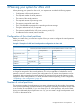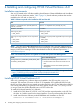HP-UX Virtual Partitions 6.0 Administrator Guide
BB068AA VirtualBase
3. Allow HP-UX to boot.
4. Create one or more virtual switches using the vparnet command.
5. Configure the VSP. For information about what must be done, see “Configuring the VSP”
(page 15)
6. Create virtual partitions on the VSP after HP-UX boots. Use the vparcreate and vparmodify
commands to create and modify vPars on the VSP. For information about configuring NPIV,
see the “Configuring an NPIV HBA” (page 16) section.
You need to specify the number of CPUs, the memory size, data disks, and storage.
NOTE: In vPars v6.0, a boot disk is created when you install HP-UX on the vPar. The boot
disk is specifically defined during installation when the EFI NVRAM is updated with the
hardware path of the installation disk. This process occurs automatically after the partition OS
is installed. Hence, there is no need to specify a boot disk when configuring virtual partitions
in vPars v6.0.
7. Install HP-UX 1109 on the vPar.
After the storage is added to the vPar, HP-UX can be installed from an Ignite server using
lanboot or from an install media such as DVD or ISO image. Any OE can be installed on
a vPar.
Installing HP-UX OE in a vPar from an Ignite Server:
Start the vPar from VSP using the vparboot command. Connect to the virtual console instance
by using the vparconsole command and wait for the boot to reach the EFI shell prompt,
and then use lanboot to install HP-UX from an Ignite Server. For more information, see
“Installing HP-UX 11i on a vPar using an Ignite-UX server” (page 44).
Installation of HP-UX OE in a vPar from a boot media (DVD or ISO image
file):
Add the media as a virtual DVD to the vPar using the vparmodify command. Boot the vPar
to EFI and select virtual disk to boot HP-UX. See the vPar Commands Manual to know how to
specify and add a virtual DVD to a vPars v6.0.
8. Install VirtualBase on the vPar from the DVD:
swinstall –x autoreboot=true –s <DVD dsf> VirtualBase
Configuring the VSP
After installation of the vPars v6.0 product, the VSP is ready for use, you can now create and
manage vPars. Check the status of the VSP using the vparhwmgmt command for CPU and memory
allocations. Since the VSP is an HP-UX OS instance, check on the VSP status using commands
normal for a running OS.
The VSP by default is configured to have one CPU core and enough memory to support HP-UX and
the virtualization services infrastructure, including VSP's HP-UX operating environment and the vPar
management software. Approximately, 90 percent of the free memory after the VSP has booted
is set aside for allocation to vPars. A single VSP core can service vPar management requests and
moderate to heavy I/O loads. When the VSP core becomes saturated, the response time of vPar
commands and other applications being run on the VSP might increase. If the CPU saturation
makes the response time of the vPar commands intolerable, use the vparhwmgmt command to
increase the core count in the VSP. You can modify the VSP core count to a value greater than one
if additional processing power is required to support high I/O workloads or a large configuration
such as BL890c i2. You can use performance tools such as glance and top to determine the
CPU utilization of the VSP.
Configuring the VSP 15