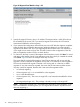HP Integrity Virtual Server Manager 6.1 User Guide
Table Of Contents
- HP Integrity Virtual Server Manager 6.1 User Guide
- Contents
- 1 Introduction
- 2 Installing Integrity Virtual Server Manager
- 3 Accessing and Navigating Integrity Virtual Server Manager
- 4 Using Integrity Virtual Server Manager views and tabs
- 5 Using Integrity Virtual Server Manager menus
- 6 Working with VMs or vPars
- Working with VMs
- Planning VMs
- Creating VMs
- Modifying VMs
- Starting VMs
- Stopping VMs
- Restarting VMs
- Deleting VMs
- Migrating VMs
- Suspending VMs
- Resuming VMs
- Moving suspend files
- Creating virtual switches
- Starting, stopping, and deleting virtual switches
- Deleting network or storage devices
- Opening iLO console
- Opening virtual iLO remote console
- Deleting virtual iLO remote console
- Deleting DIOs
- Adding DIOs
- Replacing DIO H/W path
- Replacing DIO MAC address
- Working with vPars
- Creating vPars
- Modifying vPars
- Booting vPars
- Stopping vPars
- Resetting vPars
- Creating virtual switches
- Starting, stopping, and deleting virtual switches
- Deleting network or storage devices
- Deleting vPars
- Opening iLO console
- Opening virtual iLO remote console
- Deleting virtual iLO remote console
- Adding DIOs
- Replacing DIO H/W path
- Replacing DIO MAC address
- Deleting DIOs
- Working with VMs
- 7 Collecting and viewing utilization data
- 8 Viewing logs and version information
- 9 Support and other resources
- A Error messages, status indicators, and troubleshooting
- Glossary
- Index

Figure 62 Migrate Virtual Machine: Step 2 of 2
6. Inspect the commands. If they suit your needs and you want to go ahead with the migration,
click Finish. If you want to tailor the commands to be used for migrating the selected VMs,
you can enter the desired commands manually on the VSP. If you want to start over — perhaps
to specify a different target VSP or to change your selection regarding whether to remove the
VM configuration after it is migrated to the other VSP — click Previous to return to the Step 1
screen of the wizard.
If you do not want to perform the migration, click Cancel. When you click Cancel or Finish,
Integrity Virtual Server Manager returns you to the screen from which you initiated the Migrate
VM wizard.
While a VM is being migrated to another VSP, you cannot stop, start, restart, modify, or delete
that VM. You can continue using Integrity Virtual Server Manager for other purposes. While
the current migration is in progress, if you start the Migrate Virtual Machine wizard again to
migrate another VM, Integrity Virtual Server Manager queues the newly-selected migration
until after the current migration completes.
To determine the status of the migration, use the VSP Virtual Servers tab (especially if multiple
VMs are being migrated) or the VM Properties General tab.
Suspending VMs
You can suspend a VM instead of shutting down the VM. Only the OS status of a VM in an Up
state can be suspended. The hpvmsuspend command suspends a VM. A VM that is suspended
does not use CPU or memory resources.
To suspend a VM:
1. Select a VM in an On state.
2. Select Tools→Suspend Virtual Machine.
The Suspend Virtual Machine screen is displayed, as shown in Figure 63.
Working with VMs 97