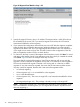HP Integrity Virtual Server Manager 6.1 User Guide
Table Of Contents
- HP Integrity Virtual Server Manager 6.1 User Guide
- Contents
- 1 Introduction
- 2 Installing Integrity Virtual Server Manager
- 3 Accessing and Navigating Integrity Virtual Server Manager
- 4 Using Integrity Virtual Server Manager views and tabs
- 5 Using Integrity Virtual Server Manager menus
- 6 Working with VMs or vPars
- Working with VMs
- Planning VMs
- Creating VMs
- Modifying VMs
- Starting VMs
- Stopping VMs
- Restarting VMs
- Deleting VMs
- Migrating VMs
- Suspending VMs
- Resuming VMs
- Moving suspend files
- Creating virtual switches
- Starting, stopping, and deleting virtual switches
- Deleting network or storage devices
- Opening iLO console
- Opening virtual iLO remote console
- Deleting virtual iLO remote console
- Deleting DIOs
- Adding DIOs
- Replacing DIO H/W path
- Replacing DIO MAC address
- Working with vPars
- Creating vPars
- Modifying vPars
- Booting vPars
- Stopping vPars
- Resetting vPars
- Creating virtual switches
- Starting, stopping, and deleting virtual switches
- Deleting network or storage devices
- Deleting vPars
- Opening iLO console
- Opening virtual iLO remote console
- Deleting virtual iLO remote console
- Adding DIOs
- Replacing DIO H/W path
- Replacing DIO MAC address
- Deleting DIOs
- Working with VMs
- 7 Collecting and viewing utilization data
- 8 Viewing logs and version information
- 9 Support and other resources
- A Error messages, status indicators, and troubleshooting
- Glossary
- Index

5. The Command Preview area shows the commands that Integrity VM will perform to restart the
VMs.
Click OK to perform the action.
For information about possible reasons that a VM might not start, see “Troubleshooting VM or vPar
problems” (page 132).
Deleting VMs
To delete a VM, select Delete→Virtual Machine... from the Integrity Virtual Server Manager menu
bar. The Virtual Machine... menu option is enabled in the VM Properties view or when one or more
VMs are selected in any of the tabs that list VMs, such as in the VSP Virtual Servers tab. From tabs
that list and allow selection of multiple VMs, you can simultaneously delete multiple VMs that are
selected.
NOTE: Before deleting a VM, you must first stop the VM (put it in the Off state). For instructions,
see the section “Stopping VMs” (page 89).
Deleting a VM removes the configuration definition for a VM and frees any resources assigned to
the VM, making the resources available to be assigned to other VMs. Deleting a VM does not
delete files and data residing on the virtual storage or backing storage that was assigned to the
VM.
By default, vswitch VLAN port assignments are removed when the VM is deleted. If any of the ports
are connected to other VMs that are not being removed, those port assignments are not removed.
Clearing the Remove VLAN Assignment check box causes vswitch VLAN port assignments to remain
after the VM is deleted.
NOTE: You cannot delete a VM that is currently migrating online. You must wait until migration
completes.
NOTE: Using Integrity Virtual Server Manager with Matrix Operating Environment for HP-UX, if
you create a VM and then delete it before the new VM has been identified by Systems Insight
Manager, the VM might appear in HP Matrix OE visualization as though it had not been deleted.
The appearance of the VM in HP Matrix OE visualization depends on when the deletion occurred
during the Systems Insight Manager identification process. In addition, if you decide to delete the
VM soon after creating it, wait a few minutes before doing so. If the deleted VM does appear in
HP Matrix OE visualization, delete it from the Systems Insight Manager All System view. (From the
Systems Insight Manager Systems and Event Collections list in the navigation area on the left, select
All Systems.) For more information, see the HP Matrix Operating Environment Logical Server
Management User Guide.
This is not an issue when using Integrity Virtual Server Manager from HP SMH.
Migrating VMs
Overview
This topic presents an overview of VM migration and of the Migrate VM wizard that allows you
to set up and initiate migration of VMs from your Integrity Virtual Server Manager's VSP (the
migration source) to another VSP (the migration target).
The wizard allows you to perform either online or offline migration:
• Online migration migrates a VM that is running, moving the guest OS and applications without
disrupting service. All guest I/O connections to network and storage devices remain active
throughout the migration, and the guest OS and its applications continue operating without
requiring a reboot or application restart.
• Offline migration migrates the configuration of a VM that is not running.
92 Working with VMs or vPars