HP Integrity Virtual Server Manager 6.1 User Guide
Table Of Contents
- HP Integrity Virtual Server Manager 6.1 User Guide
- Contents
- 1 Introduction
- 2 Installing Integrity Virtual Server Manager
- 3 Accessing and Navigating Integrity Virtual Server Manager
- 4 Using Integrity Virtual Server Manager views and tabs
- 5 Using Integrity Virtual Server Manager menus
- 6 Working with VMs or vPars
- Working with VMs
- Planning VMs
- Creating VMs
- Modifying VMs
- Starting VMs
- Stopping VMs
- Restarting VMs
- Deleting VMs
- Migrating VMs
- Suspending VMs
- Resuming VMs
- Moving suspend files
- Creating virtual switches
- Starting, stopping, and deleting virtual switches
- Deleting network or storage devices
- Opening iLO console
- Opening virtual iLO remote console
- Deleting virtual iLO remote console
- Deleting DIOs
- Adding DIOs
- Replacing DIO H/W path
- Replacing DIO MAC address
- Working with vPars
- Creating vPars
- Modifying vPars
- Booting vPars
- Stopping vPars
- Resetting vPars
- Creating virtual switches
- Starting, stopping, and deleting virtual switches
- Deleting network or storage devices
- Deleting vPars
- Opening iLO console
- Opening virtual iLO remote console
- Deleting virtual iLO remote console
- Adding DIOs
- Replacing DIO H/W path
- Replacing DIO MAC address
- Deleting DIOs
- Working with VMs
- 7 Collecting and viewing utilization data
- 8 Viewing logs and version information
- 9 Support and other resources
- A Error messages, status indicators, and troubleshooting
- Glossary
- Index
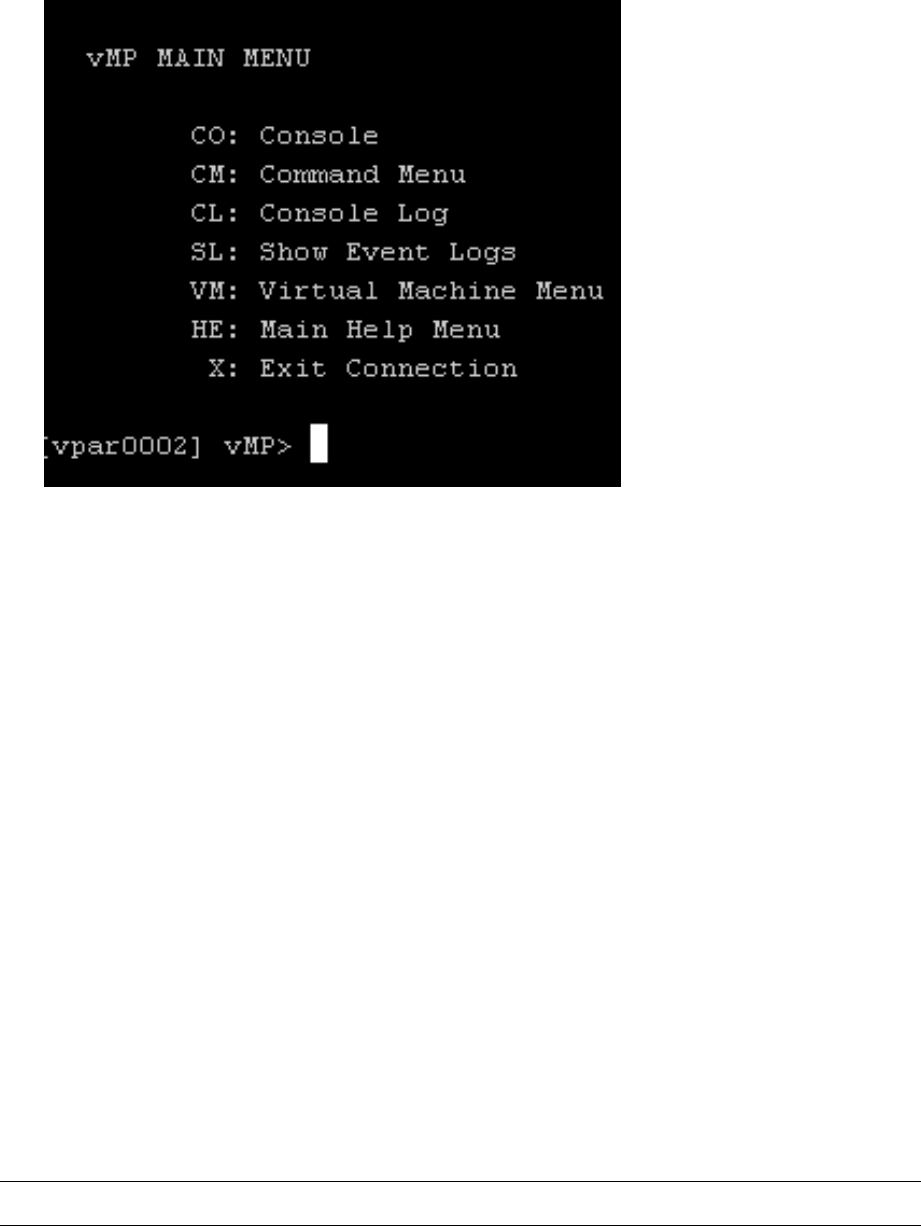
3. Select Tools→Open iLO Console or Open Virtual iLO Remote Console from the Virtual Servers
menu bar.
The iLO Console screen is displayed.
Figure 69 iLO console
The Main menu is listed:
• CO: Console
• CM: Command Menu
• CL: Console Log
• SL: Show Event Log
• VM: VM Menu
• HE: Main Help Menu
• X: Exit Connection
Opening virtual iLO remote console
The remote console is a terminal to manage a VM or vPar. This feature allows you to access the
guest directly. You do not have to run the hpvmconsole command to search for the host machine
and guest name. An IP address is assigned to each VM or vPar. You can use this unique IP address
and the host login credentials to directly access the guest without running any additional commands.
You can use the remote console when you want to access a specific VM or vPar. The login
credentials are the same as the credentials that are configured during the OS installation on the
VM or vPar.
You can configure the parameters for the virtual iLO remote console from the Modify menu. To
add a virtual iLO console or to modify the parameters of an existing virtual iLO console, select
Modify→Add/Modify Virtual iLO Remote Console... to open the Add/Modify Virtual iLO Remote
Console page. For more information, see the Add/Modify Virtual iLO Remote Console help topic.
NOTE: You can also configure remote console using the hpvm commands on the VMMgr CLI.
Working with VMs 105










