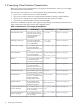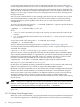HP Integrity Virtual Machines 4.2: Installation, Configuration, and Administration
The default minimum and maximum boundary values are a minimum of one (1) virtual CPU,
and a maximum of eight (8) virtual CPUs.
NOTE: HP Integrity VM does not support real-time applications running in the guest. Scheduling
and precise timing properties that can be relied upon on physical hardware are not guaranteed
to be preserved in a virtual machine. In particular, changing the hires_timeout_enable(5)
HP-UX tunable or the tick rate (HZ) on Linux may not have the desired effect.
3.2.4 Entitlement
Use the -e or -E option to specify the virtual machine's entitlement.
Virtual machine entitlement is the minimum amount of processing power guaranteed to the
virtual machine from each virtual CPU. When you create a virtual machine, you can use the -e
option to specify the entitlement as a percentage, from 5% to 100%. If you do not specify the
entitlement, the virtual machine receives 10% entitlement by default.
Alternatively, you can use the -E option to specify the entitlement as the number of CPU clock
cycles per second to be guaranteed to each vCPU on the virtual machine.
For example, to specify an entitlement of 20% for the new virtual machine host1, enter the
following command:
# hpvmcreate -P host1 -e 20
When the virtual machine starts, the VM Host ensures that sufficient processing power is available
for every running virtual machine to receive its entitlement. For virtual machines with multiple
virtual CPUs, the entitlement is guaranteed on each vCPU in the virtual machine's configuration.
For example, if a virtual machine has four vCPUs, and the entitlement is set at 12%, the VM Host
ensures that the equivalent of at least 48% of one physical CPU is available to that virtual machine.
To allow multiple virtual machines to run at the same time, make sure that the entitlement of
each virtual machine does not prevent the others from obtaining sufficient processor resources.
The sum of all entitlements across all active virtual machines cannot total more than 100% for
any physical processor. If available processor resources are insufficient, the virtual machine is
not allowed to boot; error messages are displayed to indicate the specific problem.
If a virtual machine is busy and sufficient processing resources are available on the VM Host
system, the virtual machine can receive more than its entitlement. When there is contention for
processing resources (on a VM Host system with busy virtual machines), each virtual machine
is limited to its entitlement.
For help managing CPU power across multiple virtual machines, install the HP Global Workload
Manager (gWLM) on the VM Host system. For more information, see HP Integrity Essentials
Global Workload Manager Administrator's Guide.
3.2.5 Guest Memory Allocation
Use the -r amount option to specify the amount of virtual memory to be allocated to the guest.
If you do not specify the memory allocation, the default is 2 GB. For example, to allocate three
gigabytes to the virtual machine host1, enter the following command:
# hpvmcreate -P host1 -r 3G
The amount of memory to allocate is the total of the following:
• The amount of memory required by the guest operating system.
• The amount of memory required by the applications running on the guest.
The amount of memory should be at least the total of these two amounts. If there is not enough
memory in the current configuration, Integrity VM issues a warning but allows you to create the
virtual machine. This allows you to create virtual machines for future configurations. When the
virtual machine is started, the VM Host checks memory resources, including those allocated to
running guests, and makes sure that there is sufficient memory to run the virtual machine. In
46 Creating Virtual Machines