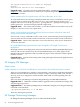HP Insight Dynamics 6.0 Release notes
3. Use Delete→Delete Logical Server... to delete the logical server. The storage pool entry is
not deleted. (You will recreate the logical server in step 5.)
4. Modify the storage pool entry using the Modify→Logical Server Storage Pools... screen.
Select the storage pool entry noted in step 1 and press the Modify button. Change the storage
pool entry to add additional ports as needed, and click Save.
5. Use the Create→Logical Server... screens to recreate the logical server. On the storage
screen, select the storage pool entry noted in step 1 from the Select Pool Entry drop-down
menu and press the Insert Pool Entry button. Note that the newly created logical server is
not identical to the deleted logical server. When a new logical server is created and activated,
it is assigned new MAC addresses. If you are using Virtual Connect virtual identifiers, the
new Virtual Connect profile is assigned a new serial number and UUID.
6. Activate the new logical server using the Tools→Logical Servers→Activate... menu
selection.
Virtual machine logical server with more than one storage pool entry is not supported
HP Insight Dynamics does not support a virtual machine logical server with more than one
storage pool entry. Although you are not prevented from creating a logical server, associating
more than one storage pool entry to it, and then activating the logical server, if you subsequently
attempt to reactivate or move the logical server, the operation may fail.
Importing a Microsoft Hyper-V virtual machine with configuration file in default location is not
supported
A Hyper-V virtual machine whose configuration file (.vmx) is in the default location on the hard
disk in \ProgramData\Microsoft Windows\Hyper-V is not supported by logical server
management. You cannot import a virtual machine guest as a logical server if the virtual machine's
configuration file is in this location. There is a limitation in Microsoft Hyper-V that allows HP
Insight Control virtual machine management to re-register the virtual machine if the configuration
file is created in this directory. To prevent issues with reactivation, logical server management
checks the path and rejects any virtual machines with a configuration file in the default location.
One Microsoft Hyper-V target displayed when activating a logical server created on a cluster disk
volume
There is a limitation in Microsoft Hyper-V R1 that prevents the hypervisor from providing logical
server management with required information about a Hyper-V cluster. The result is that only
one target is shown when you attempt to activate a virtual machine logical server configured to
be created on a cluster disk volume. In Hyper-V R1, a logical server that is high availability
(HA)-enabled can be configured only on a cluster disk volume.
Suggested action Upgrade to Hyper-V R2. In R2, Microsoft corrected the problem so that the
activation of a virtual machine logical server configured to be created on a cluster disk or a cluster
shared volume lists all Hyper-V hosts in the cluster on the target screen.
Imported Integrity VM logical server with direct-mapped SAN storage is not supported
An Integrity VM can be imported as a logical server if the Integrity VM uses file-based storage.
Direct-mapped SAN storage, which is similar to RDM storage on ESX virtual machines, is not
supported.
Multi-initiator N-Port ID Virtualization (NPIV) features on Integrity blades running HP-UX and HP
OpenVMS
See “Multi-initiator N-Port ID Virtualization (NPIV) features on Integrity blades running HP-UX
or HP OpenVMS not supported” (page 20) for a limitation on defining storage pool entries.
30 Issues and suggested actions