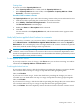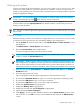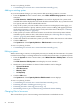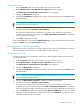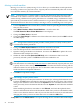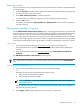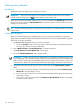HP Capacity Advisor 6.2 Users Guide
Getting there
If you are not on the Capacity Advisor tab:
• If the Capacity Advisor tab is visible, click the Capacity Advisor tab.
• If the Capacity Advisor tab is not visible, select Optimize→Capacity Advisor→View
Scenarios... from the top menu bar.
Procedure 5-68 To rename a scenario
The Capacity Advisor tab opens with a list of existing scenarios that you are authorized to view.
1. Click the check box preceding the scenario that you want to rename.
2. Select Modify→Rename Planning Scenario... from the menu bar.
The Rename Scenario screen displays.
3. Modify the Name and Description fields as desired.
4. Click OK.
You are returned to the Capacity Advisor tab, and the renamed scenario appears in the
scenario list.
Undo/edit/review applied what-if actions in a scenario
As you work on a scenario, you can review, delete, or disable/enable selected system changes.
Select What-If Action→Undo/Edit/View Applied What-If Actions from either the System or
Workload tab. The screen displays a list of changes made to the scenario. Check boxes precede
each action, with the earliest changes at the top of the list.
IMPORTANT: Disabling or enabling “what-if” actions can cause subsequent and dependent
“what-if” actions to fail. If this occurs, return to this screen to evaluate the dependencies and
decide what might be done to eliminate the errors. Remember that deletions permanently remove
the action from the record (and the scenario).
To view applied what-if actions
If you only wanted to review the changes, click Close once you are done reviewing. You will be
returned to the Capacity Advisor - Edit Scenario screen.
To edit applied what-if actions
If you wish to disable changes, click the check boxes preceding the changes you want to disable.
You can check either one step or a range of steps that have been grouped together.
Then, click Disable.
If you want to re-enable changes, click in the check boxes preceding the changes you want to
re-enable. You can check either one step or a range of steps that have been grouped together.
Then, click Enable.
If you want to delete changes, click the check boxes preceding the changes that you want to delete.
You can check either one step or a range of steps that have been grouped together.
Then, click Delete. This will completely remove the selected actions from the scenario record.
Working with scenarios 91