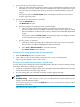HP Capacity Advisor 6.2 Users Guide
Dynamic memory in HP Integrity virtual machines
A dynamic memory feature is available in HP Integrity virtual machines. This allows the memory
allocated to each virtual machine to be changed without rebooting the virtual machine. Capacity
Advisor is aware of this feature and records both the memory allocated to each virtual machine,
as well as how much of this memory is in use for each five-minute interval. Both of these values
are correct when the virtual machines are using the dynamic memory feature.
When a virtual machine is running HP-UX 11.23, most built-in commands such as top and sar
will not be aware of the dynamic memory feature and can show memory sizes that are different
from what is recorded by Capacity Advisor. For example, if a virtual machine is initially booted
with 16 GB of memory, and is then re-sized to 4 GB, the built-in commands will not know about
the change and will show 16 GB for physical RAM. Capacity Advisor, however, will show that
the available memory for the VM is 4 GB. Also, when a virtual machine is sized less than its
maximum size, some built-in commands will show the kernel using more memory than it is
actually using.
Producing graphs and reports
HP Insight Capacity Advisor software can generate both graphical and tabular data for
presentation in either a report format or within an adjustable profile viewer.
Using the Profile Viewer
A profile viewer provides a quick summary of historical resource utilization, presenting data
graphically as well as in tabular summaries. See also “Profile Viewer Screen” in Capacity Advisor
Help for specific descriptions of the screen functions.
A profile viewer can be accessed from the system meters on the Visualization tab, the HP SIM
Optimize menu, or from the meters or menu selections on the Edit Scenario tabs in Capacity
Advisor.
A profile viewer opened from the Visualization tab generally displays the actual resource
utilization data collected from the selected node.
However, for non-OS node types such as an enclosure, a complex, or a vpar monitor, which do
not have an operating system (OS) or hypervisor from which to collect actual resource utilization
data, a profile viewer calculates the utilization profile by aggregating the actual data from all of
the associated child nodes (blades, nPartitions, or vPartitions, respectively).
A profile viewer opened from the scenario editor, on the other hand, always aggregates data from
all of the workloads on a system or from all of the virtual machines (VM) running on a VM host
when the VMs are included in the scenario. This is true even when there is actual data collected
for the operating system or hypervisor. Aggregation is done to account for the modifications
that can be made to a scenario, such as adding, removing, or moving workloads, changing the
actual profile data, or changing the resource allocations within the modeled hardware. Due to
the malleability of a scenario, it is possible that a scenario profile of a node could differ from
profile viewed from the Visualization tab in Virtualization Managerfor the real node.
This is particularly true of physical nodes that contain virtual nodes, such as a VM host.
Additionally, for ESX VM hosts, Microsoft Virtual Server, and Hyper-V hosts, data for non-guest
workloads is not collected for use in the 4.1 release of Capacity Advisor. Therefore, profile views
accessed from the scenario editor do not account for utilization by workloads that are not VM
guests.
IMPORTANT: For specific descriptions of each field or summary table on the user interface
screens, click the help topic link on the software screen for the task.
The following sections describe how to access a profile viewer from various locations within HP
SIM.
Producing graphs and reports 67