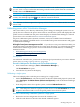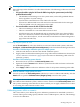HP Capacity Advisor 6.2 Users Guide
TIP: The various power calibration screens look similar to one another, but you can tell that
you are within a scenario rather than interacting with the actual system when the screen title
includes the words Edit Scenario:.
IMPORTANT: For specific descriptions of each field or summary table on the user interface
screens, click the help topic link on the software screen for the task.
TIP: For lists of all menu options for Capacity Advisor features, see “Menus & tabs” in Capacity
Advisor Help.
Calibrating power within Virtualization Manager
This screen allows you to directly calibrate the power settings for managed systems. You can
specify the source data for the power metrics that are stored on the system and displayed in the
profile viewers available from the power meter displays in Virtualization Manager. Collected
power data is also viewable in historic resource utilization reports.
All power calibration options (manual, automatic, none) are available from Virtualization
Manager. The resulting calculated metrics are viewable in the power measurements and graphs
in Virtualization Manager.
HP Insight Control power management and iLO If you choose to use power data from IPM , you
will be interacting with IPM and iLO on the system itself. Therefore, you will need appropriate
authorizations for the target systems. For more information on IPM and iLO, see following
Internet locations:
• IPM (HP Insight Control power management)
• iLO (HP Integrated Lights-Out)
Prerequisites
You will need “VSE All Tools” permissions on the managed systems where you want to calibrate
power. (See “Accessing Capacity Advisor” (page 55).)
Procedure 5-88 Open the Visualization tab in Virtualization Manager
1. Start Virtualization Manager. (Tools→Virtualization Manager...)
The Visualization tab opens.
2. View the list of systems in the display.
Calibrating a single system
There are multiple paths to edit the power settings for a single system:
• On the Visualization tab, select the check box to the left of the desired physical system, and
select Configure→Calibrate Power (All Selected Systems) on the Virtualization Manager
menu bar.
• From the profile viewer for a specific system, click the Calibrate Power link.
TIP: Click the power meter on a physical system shown on the Visualization tab to view
its power information and to access the power profile viewer for that system.
Procedure 5-89 Selecting a calibration option for a single system
1. Review the current configuration shown in the summary area.
2. Click the radio button to the left of the desired calibration option.
Working with power 105