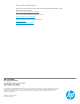Cloud bursting with HP CloudSystem Matrix infrastructure orchestration and HP Cloud Services or Amazon EC2
22
Create a new service using the template
1. Click the Templates tab. Select the template previously created and click Create Service.
2. On the Create Service screen:
a. Click Options.
b. Enter a service name.
c. Enter a hostname completion string.
d. Select the cloud pool in the Available Server Pools table.
e. Click the right arrow to move the cloud pool to the Selected Server Pools table, and click Submit.
In this example, Public -- HP Cloud Svcs is the only selected server pool. If more than one pool is selected, the cloud
server is provisioned to the first pool in the list. The cloud server is provisioned to the second or subsequent pools
only if the preceding pools do not match the template criteria.
3. Click the Requests tab to view the progress and status of the create service request.
4. (Optional) Manage floating IP addresses to control the public IP address of the server. On the Services tab, select
a service. From the Server Actions list, select Manage floating IPs. You can create a new floating IP address and
associate it with a cloud logical server, or remove a floating IP address from a cloud logical server. Additional
floating IP address operations (such as moving a floating IP address to a cloud logical server) can be performed