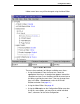HP LineJet Printers - Printer Manager User's Guide, 170988-001PX
Configuration Editor
47
Saving Configuration Files
Normally, your printer is limited to the nine configurations it
saves in its non-volatile memory. Any changes to these
configurations would be made through the printer’s operator
panel. The advantage to using the printer manager to manage
your configurations is you may store a nearly unlimited number
of configurations on your host computer.
Once you have made all of your changes, you may save your
configurations as a .cfg file on your local hard drive. This way,
you may choose to open any set of configurations from your host
computer and download them into your printer quickly and
easily.
To save configurations to your local hard drive, click File →
Save As. You will be prompted to enter a file name. Be sure to
save your configurations as a
filename.cfg
file.
Opening Configuration Files
To open a configuration file, click File → Open. The
Configuration Editor loads the settings from the file you choose.
Remember, these settings will not affect the current
configuration or the active printer status until the configurations
are downloaded to the printer.
NOTE:The Configuration Editor displays one configuration file at
a time. Be sure to save any changes before opening a
different configuration file.
Downloading Configurations
You may use the Configuration Editor to download any
configurations you have created into your printer. Open the
configuration file you wish to use, then use the options under the
Download menu to send individual configurations, all
configurations, or just the configuration names.
Downloading a configuration deletes the corresponding
configuration currently stored in the printer. If you wish to save
the configurations currently stored in the printer before
overwriting them, upload them into the Configuration Editor first
and then save them as a .cfg file on your local hard drive.