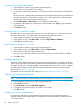11.0 HP StoreVirtual Storage User Guide (AX696-96275, December 2013)
Customizing the SAN Status Page layout
Customize the layout of the SAN Status Page to highlight the information most important to you.
All customizations are retained when the CMC is closed and restarted.
Drag-and-drop content panes to change their position on the page. The layout is three columns by
default. To rearrange content panes, drag a content pane and drop it on another content pane.
The two panes switch places. Move all the panes to a two-column layout, re-arrange the three-column
layout, or create more than three columns by clicking and dragging a pane to the top right corner
of the page.
Minimize and expand panes to control which information is given priority. As priorities change,
change which content panes are minimized and expanded.
Using the SAN Status Page
The SAN Status page includes the following features to help you customize the view of the page,
and manage the SAN. Buttons to use these features are located on the SAN Status Page menu bar
and on individual content panes.
Table 31 SAN Status Page features
FunctionIconFeature
Click Refresh when the button shows “Updates Pending.” When the SAN Status Page is
up-to-date, the Refresh button is greyed out.
Refresh
When reviewing information in the content panes, many items will display an arrow to
the left of the item when you hover the mouse over the item. When you click an arrow, it
Link to selected
item
opens the page for the selected item, or in a few cases, the page for the most closely
related category. For example, when you click the arrow next to any of the Best Practice
Summary items, the page for the management group containing those Best Practice items
is displayed. Hovering over the management groups listed in content panes displays a
tool tip containing the management group name, status, number of storage systems and
the number of clusters.
Dock and undock the Status Page or individual content panes from the CMC. If the Status
Page or a content pane is undocked when the CMC is closed, it will be undocked when
Dock/Undock
the CMC is started again. If the Status Page is undocked, and you close the CMC, when
you open it next time, you must log into the management groups to retrieve the information
for the Status Page. Use the button on the Status Page toolbar to log in to the management
groups.
Click to open a list of management groups from which to select the one you want to log
in to.
Log in to a
management
group
Click to open the Management Groups, Clusters, and Volumes wizard.Create a new
management
group
Alarms and events overview
Use alarms and events to monitor your SAN. The LeftHand OS software monitors over 400 events.
You can configure event notification using email, SNMP, or both. The CMC displays the following
types of alarms and events, based on their severity:
• Informational—Provides status information about user activities (such as, creating a volume)
and system actions and status (such as, a storage system is up). These types of events do not
Alarms and events overview 85