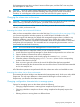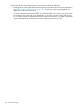11.0 HP StoreVirtual Storage User Guide (AX696-96275, December 2013)
Types of volumes
• Primary volumes are volumes used for data storage.
• Remote volumes are used as targets for Remote Copy for a variety of uses, such as business
continuance, disaster recovery, as well as data migration and data analysis. See the HP
StoreVirtual Storage Remote Copy User Guide for detailed information about remote volumes.
• A SmartClone volume is a type of volume that is created from an existing volume or snapshot.
SmartClone volumes are described in “SmartClone volumes” (page 180).
Using Adaptive Optimization on the volume
Using Adaptive Optimization first requires a cluster that contains one or more Adaptive
Optimization-capable storage systems (storage system with multiple tiers). Use Adaptive Optimization
for volumes that will benefit from increased performance. Volumes which benefit from Adaptive
Optimization have a high demand for IO on a relatively low percentage of the volume size.
NOTE: By default, all primary volumes created using LeftHand OS version 11.0 or later will be
created with Adaptive Optimization Permitted. See Adaptive Optimization in Table 51 (page 156)
for additional information.
Best Practice for Adaptive Optimization
HP recommends leaving the Adaptive Optimization setting as Permitted. Only when you are certain
that a volume should never participate in Adaptive Optimization, should you change the setting
to Not Permitted.
Creating a volume
A volume resides on the storage systems contained in a cluster. You can create a basic volume,
or customize the Advanced settings.
1. Log in to the management group in which you want to create a volume.
2. In the navigation window, select the cluster in which you want to create a volume.
3. Click Cluster Tasks, and select New Volume.
4. Select the applicable characteristics for the volume and then click OK.
Table 51 (page 156) lists the characteristics you can set for a basic volume (Basic Tab) or customize
advanced settings (Advanced Tab). Based on the characteristics you set, the LeftHand OS software
creates the volume. The volume is selected in the navigation window and the Volume tab view
displays the Details tab.
NOTE: The system automatically factors data protection levels into the settings. For example, if
you create a fully provisioned 500 GB volume and the data protection level is Network RAID-10
(2–Way Mirror), the system automatically allocates 1000 GB for the volume.
TIP: To make the best use of space, if you plan on using snapshots, create volumes using thin
provisioning.
Table 51 Characteristics for new volumes
DefinitionConfigurable
for Primary
Volume
characteristic
or Remote
volume
Basic Tab
The name of the volume that is displayed in the CMC. A volume name can be from 1 to 127
characters and is case sensitive. Allowable characters include a-z, A-Z, 0-9, ‘-‘ (dash), symbols,
BothVolume
Name
156 Using volumes