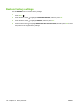HP LaserJet P4010 and P4510 Series - User Guide
Table Of Contents
- Product basics
- Control panel
- Software for Windows
- Supported operating systems for Windows
- Supported printer drivers for Windows
- HP Universal Print Driver (UPD)
- Select the correct printer driver for Windows
- Priority for print settings
- Change printer-driver settings for Windows
- Software installation types for Windows
- Remove software for Windows
- Supported utilities for Windows
- Software for other operating systems
- Use the product with Macintosh
- Software for Macintosh
- Use features in the Macintosh printer driver
- Connectivity
- Paper and print media
- Use product features
- Print tasks
- Manage and maintain the product
- Print the information and show-me-how pages
- Use the HP Easy Printer Care software
- Use the embedded Web server
- Use HP Web Jetadmin software
- Use security features
- Manage supplies
- Replace supplies and parts
- Install memory, internal USB devices, and external print server cards
- Clean the product
- Upgrade the firmware
- Solve problems
- Solve general problems
- Restore factory settings
- Interpret control-panel messages
- Jams
- Solve print-quality problems
- Solve performance problems
- Solve connectivity problems
- Solve common Windows problems
- Solve common Macintosh problems
- Solve Linux problems
- Supplies and accessories
- Service and support
- Specifications
- Regulatory information
- FCC regulations
- Environmental product stewardship program
- Protecting the environment
- Ozone production
- Power consumption
- Toner consumption
- Paper use
- Plastics
- HP LaserJet print supplies
- Return and recycling instructions
- Paper
- Material restrictions
- Disposal of waste equipment by users in private households in the European Union
- Chemical substances
- Material Safety Data Sheet (MSDS)
- For more information
- Declaration of conformity
- Safety statements
- Index
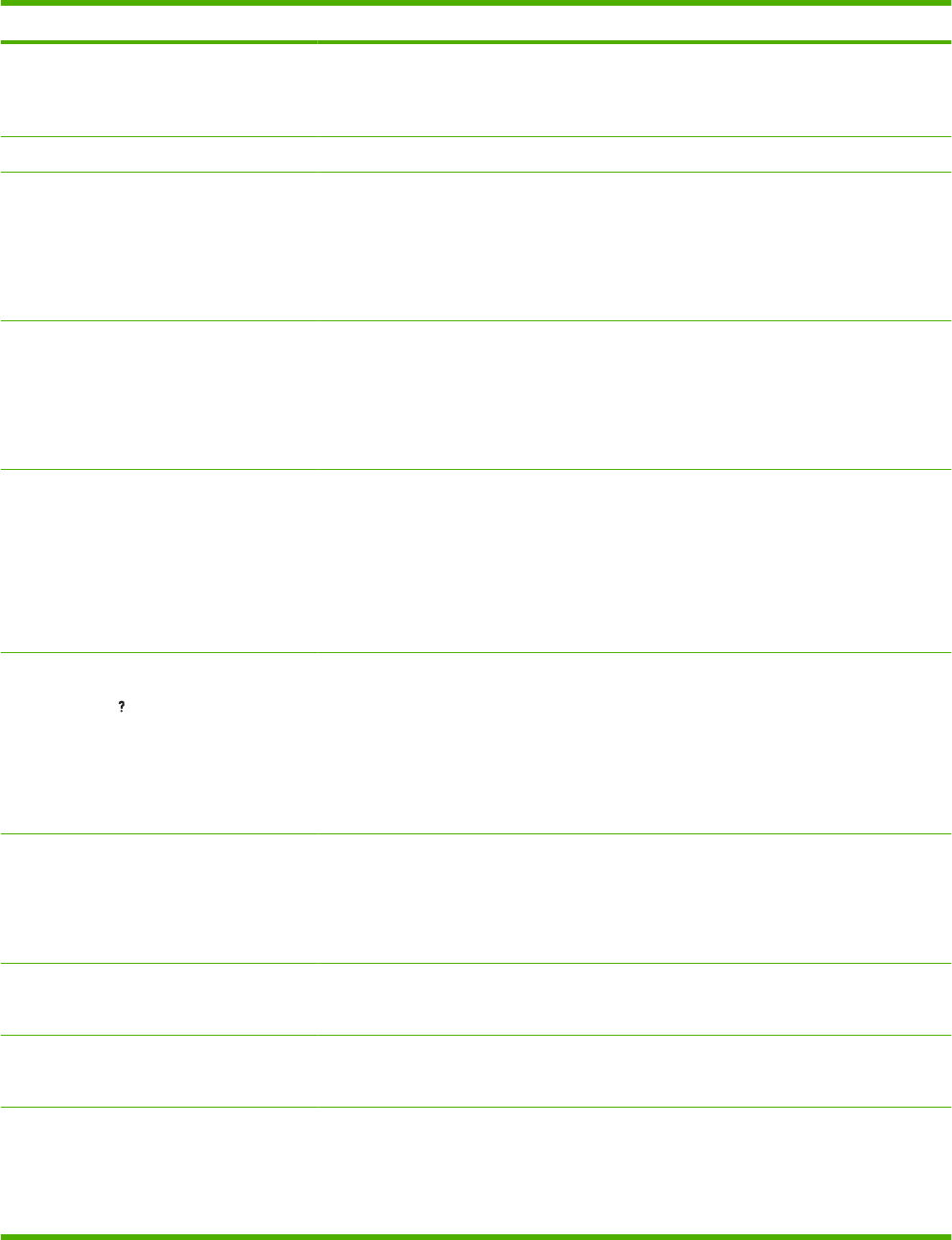
Control panel message Description Recommended action
11.<XX> INTERNAL CLOCK ERROR
To continue press OK
The real time clock has experienced an error. Printing can continue, but a prompt will
appear every time the product is turned on.
To resolve the issue, contact an HP-
authorized service or support provider.
13.JJ.NT DEVICE WARNING The external device sent a warning. No action is necessary.
13.JJ.NT JAM IN <LOCATION> A jam has occurred in the specified location. Remove jammed paper from the specified
location.
If the message persists after all jams have
been cleared, a sensor might be stuck or
broken. Contact an HP-authorized service or
support provider.
13.JJ.NT JAM INSIDE <LOCATION> A jam has occurred in the specified location. Remove jammed paper from the specified
location.
If the message persists after all jams have
been cleared, a sensor might be stuck or
broken. Contact an HP-authorized service or
support provider.
13.JJ.NT PAPER JAM OPEN INPUT
TRAYS
alternates with
Open all trays
A jam has occurred in an input tray. 1. Open the top cover.
2. Remove the print cartridge and any
paper.
3. Reinstall the print cartridge and close
the top cover.
4. Close all trays.
21 PAGE TOO COMPLEX
For help press
alternates with
21 PAGE TOO COMPLEX
To continue press OK
The data (dense text, rules, raster or vector
graphics) sent to the product was too
complex.
1. Press OK to print the transferred data
(some data might be lost).
2. If this message appears often, simplify
the print job or install additional memory.
22 EIO X BUFFER OVERFLOW
To continue press OK
Too much data was sent to the EIO card in
the specified slot [X]. An improper
communications protocol might be in use.
Note: EIO 0 is reserved for the HP Jetdirect
embedded print server.
1. Press OK to clear the message. (The job
will not be printed.)
2. Check the host configuration. If the
message persists, contact an HP-
authorized service or support provider.
22 EMBEDDED I/O BUFFER OVERFLOW
To continue press OK
Too much data was sent to the product's
internal HP Jetdirect.
Press OK to continue printing. Some data
may be lost.
22 USB I/O BUFFER OVERFLOW
To continue press OK
Too much data was sent to the USB port. Press OK to clear the error message. (The job
will not be printed.)
40 EIO X BAD TRANSMISSION
To continue press OK
The connection has been broken between
the product and the EIO card in the specified
slot [X].
Note: EIO 0 is reserved for the HP Jetdirect
embedded print server.
Press OK to clear the error message and
continue printing.
Table 10-1 Control-panel messages (continued)
144 Chapter 10 Solve problems ENWW