HP LaserJet P4010 and P4510 Series - User Guide
Table Of Contents
- Product basics
- Control panel
- Software for Windows
- Supported operating systems for Windows
- Supported printer drivers for Windows
- HP Universal Print Driver (UPD)
- Select the correct printer driver for Windows
- Priority for print settings
- Change printer-driver settings for Windows
- Software installation types for Windows
- Remove software for Windows
- Supported utilities for Windows
- Software for other operating systems
- Use the product with Macintosh
- Software for Macintosh
- Use features in the Macintosh printer driver
- Connectivity
- Paper and print media
- Use product features
- Print tasks
- Manage and maintain the product
- Print the information and show-me-how pages
- Use the HP Easy Printer Care software
- Use the embedded Web server
- Use HP Web Jetadmin software
- Use security features
- Manage supplies
- Replace supplies and parts
- Install memory, internal USB devices, and external print server cards
- Clean the product
- Upgrade the firmware
- Solve problems
- Solve general problems
- Restore factory settings
- Interpret control-panel messages
- Jams
- Solve print-quality problems
- Solve performance problems
- Solve connectivity problems
- Solve common Windows problems
- Solve common Macintosh problems
- Solve Linux problems
- Supplies and accessories
- Service and support
- Specifications
- Regulatory information
- FCC regulations
- Environmental product stewardship program
- Protecting the environment
- Ozone production
- Power consumption
- Toner consumption
- Paper use
- Plastics
- HP LaserJet print supplies
- Return and recycling instructions
- Paper
- Material restrictions
- Disposal of waste equipment by users in private households in the European Union
- Chemical substances
- Material Safety Data Sheet (MSDS)
- For more information
- Declaration of conformity
- Safety statements
- Index
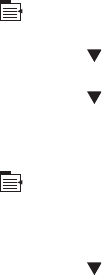
Print the information pages
1.
Press Menu
.
2. Press the down arrow
to highlight INFORMATION, and then press OK.
3. Press the down arrow
to highlight the required page, and then press OK to print.
Print the show-me-how pages
1.
Press Menu
.
2. Make sure SHOW ME HOW is highlighted and then press OK.
3. Press the down arrow
to highlight the required page, and then press OK to print.
ENWW Print the information and show-me-how pages 105










